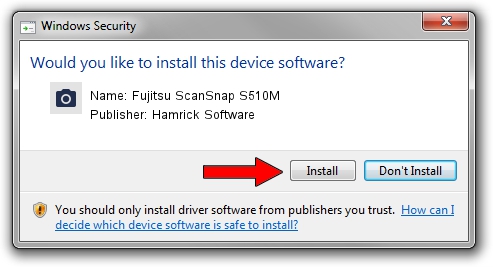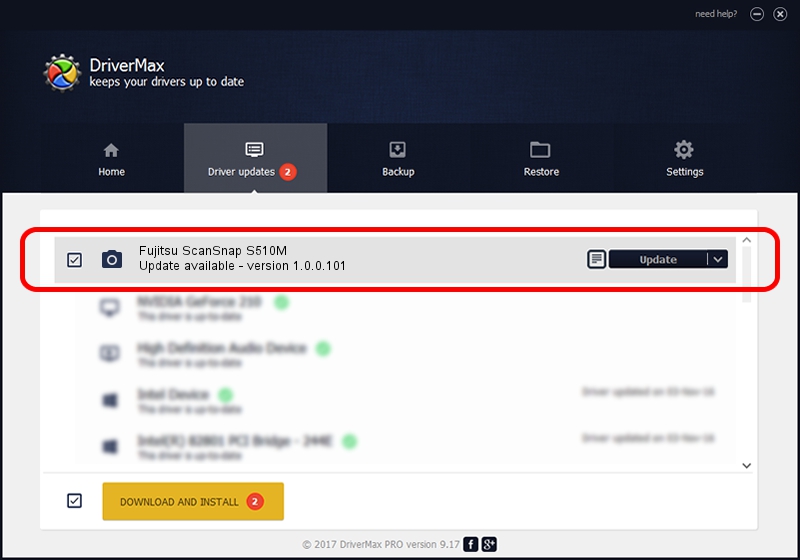Advertising seems to be blocked by your browser.
The ads help us provide this software and web site to you for free.
Please support our project by allowing our site to show ads.
Home /
Manufacturers /
Hamrick Software /
Fujitsu ScanSnap S510M /
USB/Vid_04c5&Pid_116f /
1.0.0.101 Aug 21, 2006
Hamrick Software Fujitsu ScanSnap S510M driver download and installation
Fujitsu ScanSnap S510M is a Imaging Devices hardware device. This Windows driver was developed by Hamrick Software. The hardware id of this driver is USB/Vid_04c5&Pid_116f; this string has to match your hardware.
1. Manually install Hamrick Software Fujitsu ScanSnap S510M driver
- Download the driver setup file for Hamrick Software Fujitsu ScanSnap S510M driver from the location below. This download link is for the driver version 1.0.0.101 dated 2006-08-21.
- Start the driver setup file from a Windows account with administrative rights. If your User Access Control Service (UAC) is enabled then you will have to confirm the installation of the driver and run the setup with administrative rights.
- Follow the driver setup wizard, which should be pretty straightforward. The driver setup wizard will scan your PC for compatible devices and will install the driver.
- Shutdown and restart your PC and enjoy the updated driver, it is as simple as that.
Driver rating 3.6 stars out of 55657 votes.
2. The easy way: using DriverMax to install Hamrick Software Fujitsu ScanSnap S510M driver
The advantage of using DriverMax is that it will install the driver for you in just a few seconds and it will keep each driver up to date, not just this one. How easy can you install a driver with DriverMax? Let's follow a few steps!
- Start DriverMax and push on the yellow button named ~SCAN FOR DRIVER UPDATES NOW~. Wait for DriverMax to scan and analyze each driver on your computer.
- Take a look at the list of detected driver updates. Scroll the list down until you locate the Hamrick Software Fujitsu ScanSnap S510M driver. Click on Update.
- Finished installing the driver!

Sep 4 2024 5:54AM / Written by Dan Armano for DriverMax
follow @danarm