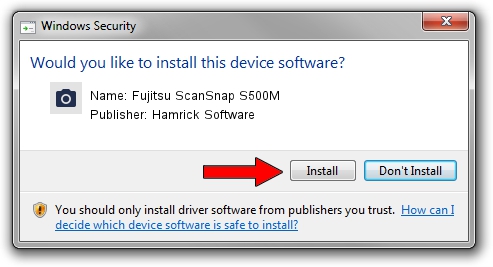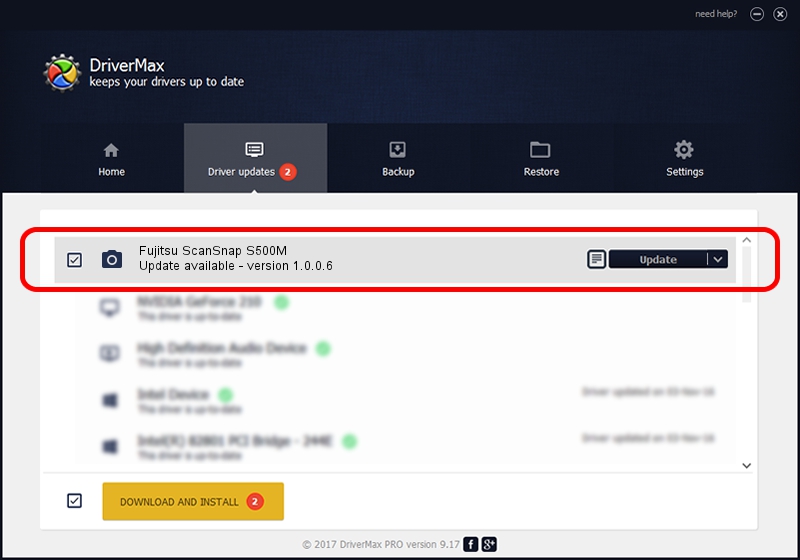Advertising seems to be blocked by your browser.
The ads help us provide this software and web site to you for free.
Please support our project by allowing our site to show ads.
Home /
Manufacturers /
Hamrick Software /
Fujitsu ScanSnap S500M /
USB/Vid_04c5&Pid_1135 /
1.0.0.6 Aug 21, 2006
Driver for Hamrick Software Fujitsu ScanSnap S500M - downloading and installing it
Fujitsu ScanSnap S500M is a Imaging Devices device. The developer of this driver was Hamrick Software. In order to make sure you are downloading the exact right driver the hardware id is USB/Vid_04c5&Pid_1135.
1. How to manually install Hamrick Software Fujitsu ScanSnap S500M driver
- Download the driver setup file for Hamrick Software Fujitsu ScanSnap S500M driver from the link below. This is the download link for the driver version 1.0.0.6 released on 2006-08-21.
- Start the driver setup file from a Windows account with administrative rights. If your UAC (User Access Control) is enabled then you will have to confirm the installation of the driver and run the setup with administrative rights.
- Follow the driver installation wizard, which should be pretty straightforward. The driver installation wizard will analyze your PC for compatible devices and will install the driver.
- Shutdown and restart your PC and enjoy the updated driver, it is as simple as that.
This driver was rated with an average of 3.2 stars by 97700 users.
2. Using DriverMax to install Hamrick Software Fujitsu ScanSnap S500M driver
The advantage of using DriverMax is that it will setup the driver for you in just a few seconds and it will keep each driver up to date, not just this one. How easy can you install a driver with DriverMax? Let's see!
- Open DriverMax and click on the yellow button that says ~SCAN FOR DRIVER UPDATES NOW~. Wait for DriverMax to scan and analyze each driver on your computer.
- Take a look at the list of detected driver updates. Scroll the list down until you find the Hamrick Software Fujitsu ScanSnap S500M driver. Click the Update button.
- That's it, you installed your first driver!

Aug 15 2016 11:18AM / Written by Andreea Kartman for DriverMax
follow @DeeaKartman