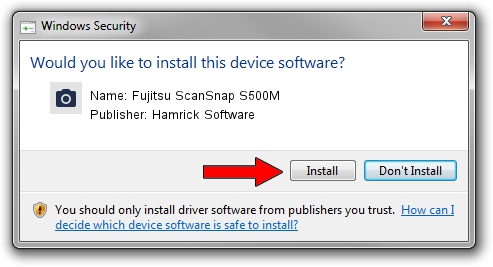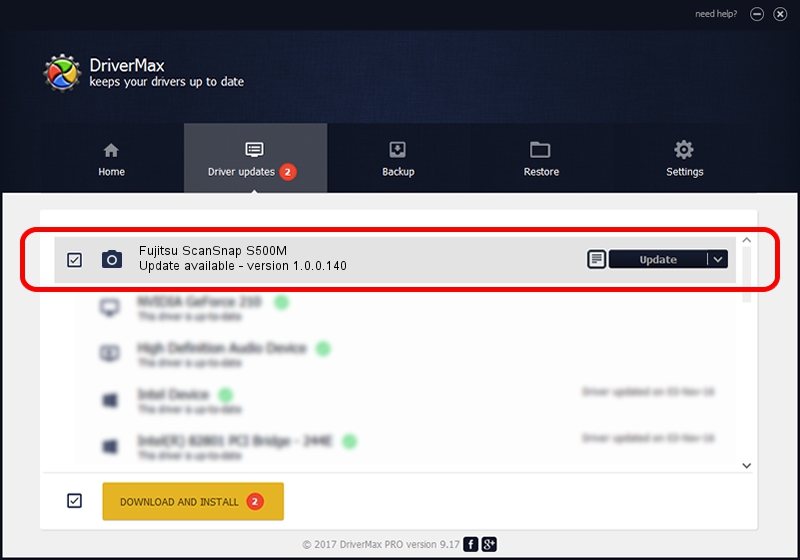Advertising seems to be blocked by your browser.
The ads help us provide this software and web site to you for free.
Please support our project by allowing our site to show ads.
Home /
Manufacturers /
Hamrick Software /
Fujitsu ScanSnap S500M /
USB/Vid_04c5&Pid_1135 /
1.0.0.140 Aug 21, 2006
Download and install Hamrick Software Fujitsu ScanSnap S500M driver
Fujitsu ScanSnap S500M is a Imaging Devices device. The Windows version of this driver was developed by Hamrick Software. The hardware id of this driver is USB/Vid_04c5&Pid_1135; this string has to match your hardware.
1. Hamrick Software Fujitsu ScanSnap S500M driver - how to install it manually
- Download the driver setup file for Hamrick Software Fujitsu ScanSnap S500M driver from the location below. This download link is for the driver version 1.0.0.140 dated 2006-08-21.
- Start the driver setup file from a Windows account with administrative rights. If your UAC (User Access Control) is started then you will have to accept of the driver and run the setup with administrative rights.
- Go through the driver installation wizard, which should be quite straightforward. The driver installation wizard will scan your PC for compatible devices and will install the driver.
- Restart your PC and enjoy the fresh driver, as you can see it was quite smple.
This driver received an average rating of 3.2 stars out of 9127 votes.
2. Using DriverMax to install Hamrick Software Fujitsu ScanSnap S500M driver
The most important advantage of using DriverMax is that it will setup the driver for you in just a few seconds and it will keep each driver up to date. How can you install a driver using DriverMax? Let's follow a few steps!
- Open DriverMax and click on the yellow button named ~SCAN FOR DRIVER UPDATES NOW~. Wait for DriverMax to scan and analyze each driver on your PC.
- Take a look at the list of detected driver updates. Search the list until you locate the Hamrick Software Fujitsu ScanSnap S500M driver. Click on Update.
- That's all, the driver is now installed!