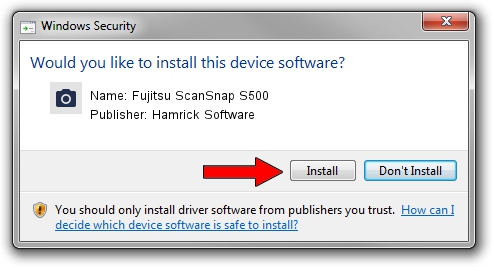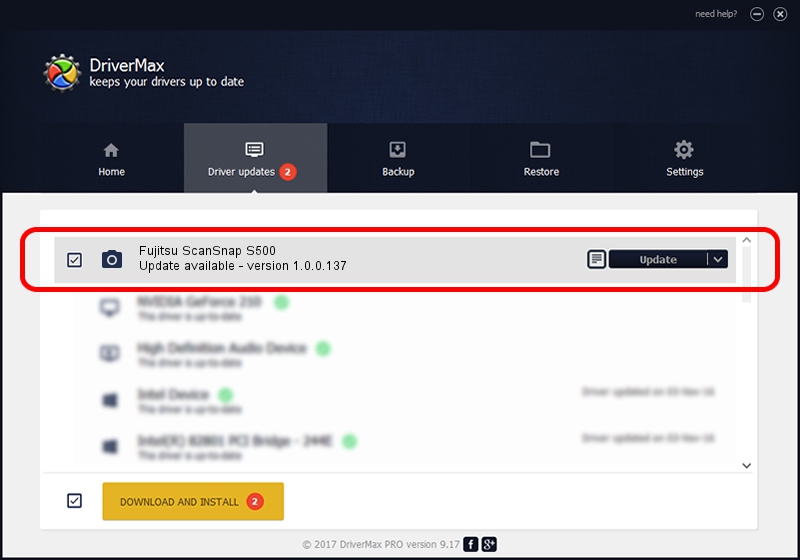Advertising seems to be blocked by your browser.
The ads help us provide this software and web site to you for free.
Please support our project by allowing our site to show ads.
Home /
Manufacturers /
Hamrick Software /
Fujitsu ScanSnap S500 /
USB/Vid_04c5&Pid_10fe /
1.0.0.137 Aug 21, 2006
Download and install Hamrick Software Fujitsu ScanSnap S500 driver
Fujitsu ScanSnap S500 is a Imaging Devices hardware device. This Windows driver was developed by Hamrick Software. USB/Vid_04c5&Pid_10fe is the matching hardware id of this device.
1. Install Hamrick Software Fujitsu ScanSnap S500 driver manually
- Download the setup file for Hamrick Software Fujitsu ScanSnap S500 driver from the link below. This download link is for the driver version 1.0.0.137 released on 2006-08-21.
- Start the driver setup file from a Windows account with administrative rights. If your User Access Control Service (UAC) is enabled then you will have to accept of the driver and run the setup with administrative rights.
- Follow the driver setup wizard, which should be quite easy to follow. The driver setup wizard will scan your PC for compatible devices and will install the driver.
- Shutdown and restart your computer and enjoy the updated driver, as you can see it was quite smple.
This driver received an average rating of 3.5 stars out of 88851 votes.
2. Using DriverMax to install Hamrick Software Fujitsu ScanSnap S500 driver
The most important advantage of using DriverMax is that it will setup the driver for you in the easiest possible way and it will keep each driver up to date. How easy can you install a driver with DriverMax? Let's see!
- Open DriverMax and click on the yellow button named ~SCAN FOR DRIVER UPDATES NOW~. Wait for DriverMax to analyze each driver on your PC.
- Take a look at the list of driver updates. Scroll the list down until you locate the Hamrick Software Fujitsu ScanSnap S500 driver. Click on Update.
- That's it, you installed your first driver!

Aug 30 2024 1:00PM / Written by Andreea Kartman for DriverMax
follow @DeeaKartman