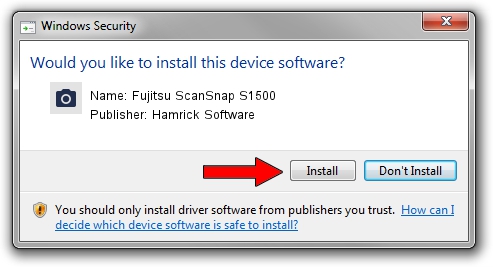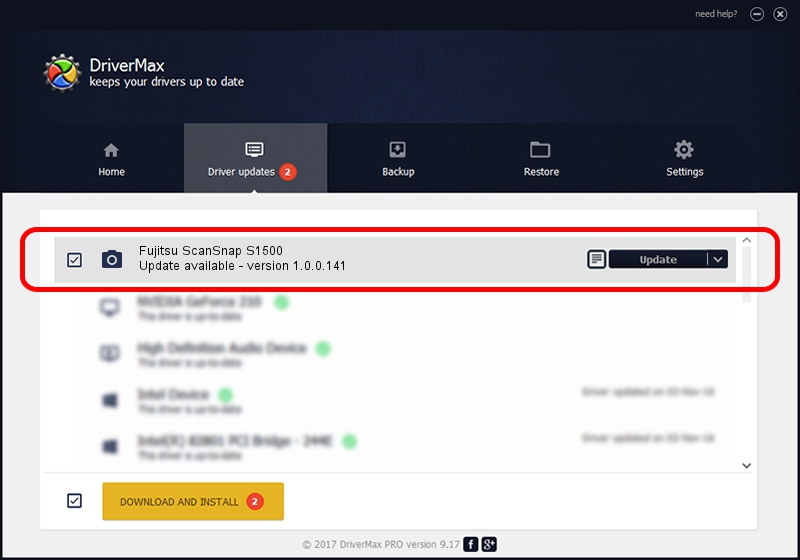Advertising seems to be blocked by your browser.
The ads help us provide this software and web site to you for free.
Please support our project by allowing our site to show ads.
Home /
Manufacturers /
Hamrick Software /
Fujitsu ScanSnap S1500 /
USB/Vid_04c5&Pid_11a2 /
1.0.0.141 Aug 21, 2006
Hamrick Software Fujitsu ScanSnap S1500 how to download and install the driver
Fujitsu ScanSnap S1500 is a Imaging Devices hardware device. This driver was developed by Hamrick Software. The hardware id of this driver is USB/Vid_04c5&Pid_11a2; this string has to match your hardware.
1. Manually install Hamrick Software Fujitsu ScanSnap S1500 driver
- Download the driver setup file for Hamrick Software Fujitsu ScanSnap S1500 driver from the location below. This is the download link for the driver version 1.0.0.141 dated 2006-08-21.
- Start the driver setup file from a Windows account with the highest privileges (rights). If your UAC (User Access Control) is running then you will have to accept of the driver and run the setup with administrative rights.
- Follow the driver setup wizard, which should be quite easy to follow. The driver setup wizard will analyze your PC for compatible devices and will install the driver.
- Restart your computer and enjoy the updated driver, as you can see it was quite smple.
This driver was installed by many users and received an average rating of 3 stars out of 45107 votes.
2. How to install Hamrick Software Fujitsu ScanSnap S1500 driver using DriverMax
The advantage of using DriverMax is that it will setup the driver for you in the easiest possible way and it will keep each driver up to date. How can you install a driver using DriverMax? Let's follow a few steps!
- Start DriverMax and click on the yellow button named ~SCAN FOR DRIVER UPDATES NOW~. Wait for DriverMax to scan and analyze each driver on your PC.
- Take a look at the list of driver updates. Scroll the list down until you find the Hamrick Software Fujitsu ScanSnap S1500 driver. Click on Update.
- Enjoy using the updated driver! :)

Aug 30 2024 1:07AM / Written by Andreea Kartman for DriverMax
follow @DeeaKartman