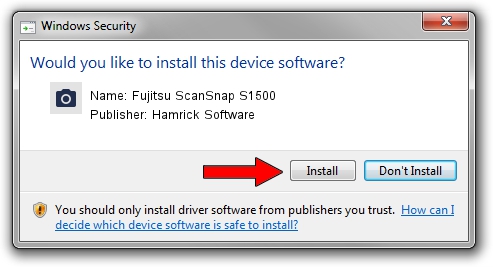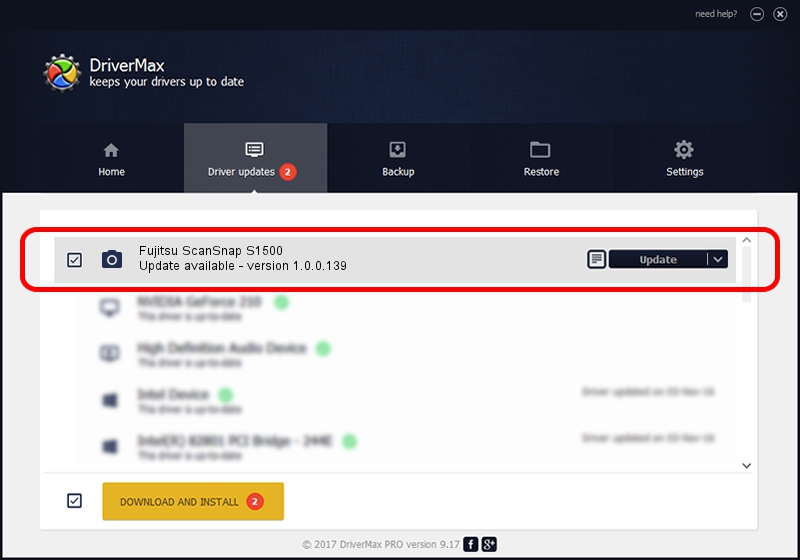Advertising seems to be blocked by your browser.
The ads help us provide this software and web site to you for free.
Please support our project by allowing our site to show ads.
Home /
Manufacturers /
Hamrick Software /
Fujitsu ScanSnap S1500 /
USB/Vid_04c5&Pid_11a2 /
1.0.0.139 Aug 21, 2006
Hamrick Software Fujitsu ScanSnap S1500 how to download and install the driver
Fujitsu ScanSnap S1500 is a Imaging Devices device. The Windows version of this driver was developed by Hamrick Software. USB/Vid_04c5&Pid_11a2 is the matching hardware id of this device.
1. Install Hamrick Software Fujitsu ScanSnap S1500 driver manually
- Download the driver setup file for Hamrick Software Fujitsu ScanSnap S1500 driver from the link below. This is the download link for the driver version 1.0.0.139 dated 2006-08-21.
- Start the driver installation file from a Windows account with administrative rights. If your UAC (User Access Control) is started then you will have to confirm the installation of the driver and run the setup with administrative rights.
- Go through the driver setup wizard, which should be pretty straightforward. The driver setup wizard will scan your PC for compatible devices and will install the driver.
- Shutdown and restart your PC and enjoy the fresh driver, it is as simple as that.
This driver was installed by many users and received an average rating of 3.3 stars out of 14698 votes.
2. How to install Hamrick Software Fujitsu ScanSnap S1500 driver using DriverMax
The most important advantage of using DriverMax is that it will install the driver for you in the easiest possible way and it will keep each driver up to date. How can you install a driver using DriverMax? Let's take a look!
- Open DriverMax and push on the yellow button that says ~SCAN FOR DRIVER UPDATES NOW~. Wait for DriverMax to analyze each driver on your PC.
- Take a look at the list of available driver updates. Scroll the list down until you locate the Hamrick Software Fujitsu ScanSnap S1500 driver. Click the Update button.
- Finished installing the driver!

Sep 2 2024 9:14AM / Written by Daniel Statescu for DriverMax
follow @DanielStatescu