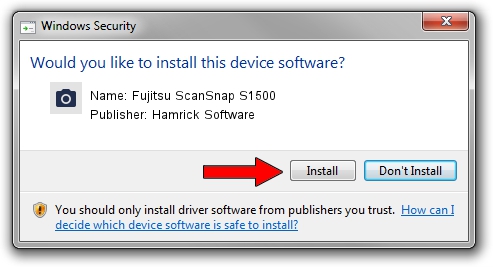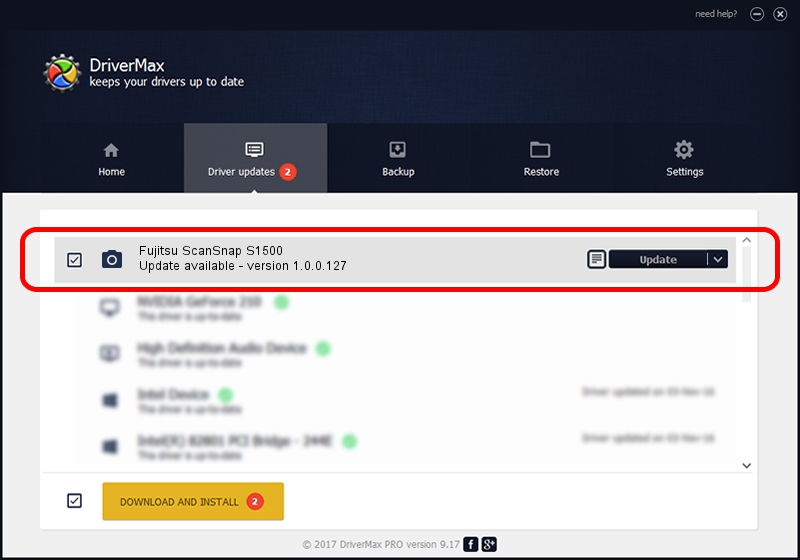Advertising seems to be blocked by your browser.
The ads help us provide this software and web site to you for free.
Please support our project by allowing our site to show ads.
Home /
Manufacturers /
Hamrick Software /
Fujitsu ScanSnap S1500 /
USB/Vid_04c5&Pid_11a2 /
1.0.0.127 Aug 21, 2006
Driver for Hamrick Software Fujitsu ScanSnap S1500 - downloading and installing it
Fujitsu ScanSnap S1500 is a Imaging Devices device. The Windows version of this driver was developed by Hamrick Software. The hardware id of this driver is USB/Vid_04c5&Pid_11a2.
1. Install Hamrick Software Fujitsu ScanSnap S1500 driver manually
- Download the driver setup file for Hamrick Software Fujitsu ScanSnap S1500 driver from the link below. This is the download link for the driver version 1.0.0.127 released on 2006-08-21.
- Run the driver setup file from a Windows account with administrative rights. If your User Access Control Service (UAC) is enabled then you will have to confirm the installation of the driver and run the setup with administrative rights.
- Go through the driver installation wizard, which should be quite easy to follow. The driver installation wizard will scan your PC for compatible devices and will install the driver.
- Shutdown and restart your computer and enjoy the new driver, as you can see it was quite smple.
This driver received an average rating of 3.5 stars out of 21484 votes.
2. Installing the Hamrick Software Fujitsu ScanSnap S1500 driver using DriverMax: the easy way
The advantage of using DriverMax is that it will setup the driver for you in the easiest possible way and it will keep each driver up to date, not just this one. How can you install a driver using DriverMax? Let's take a look!
- Open DriverMax and click on the yellow button that says ~SCAN FOR DRIVER UPDATES NOW~. Wait for DriverMax to analyze each driver on your PC.
- Take a look at the list of driver updates. Scroll the list down until you locate the Hamrick Software Fujitsu ScanSnap S1500 driver. Click the Update button.
- Finished installing the driver!

Sep 10 2024 7:04AM / Written by Dan Armano for DriverMax
follow @danarm