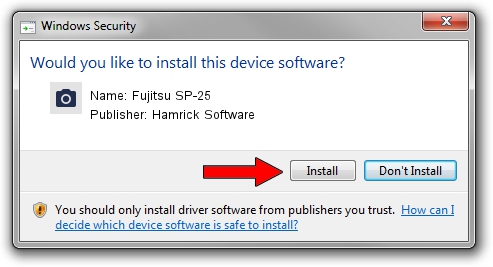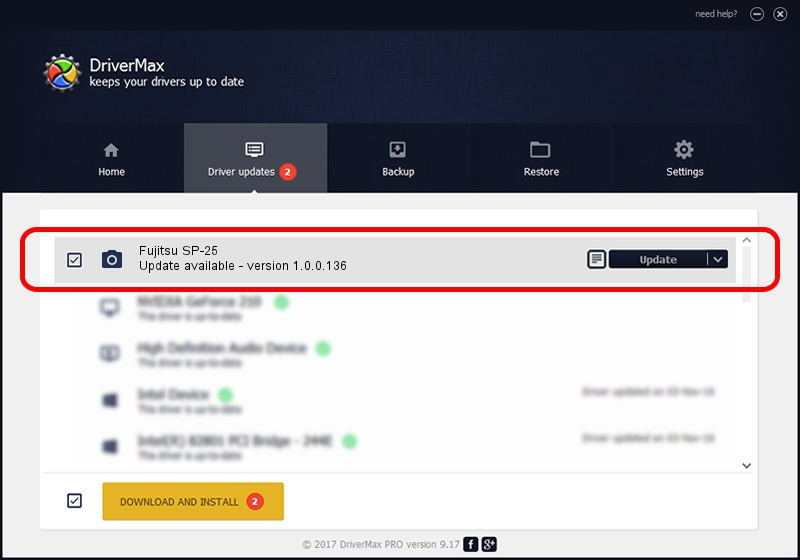Advertising seems to be blocked by your browser.
The ads help us provide this software and web site to you for free.
Please support our project by allowing our site to show ads.
Home /
Manufacturers /
Hamrick Software /
Fujitsu SP-25 /
USB/Vid_04c5&Pid_1409 /
1.0.0.136 Aug 21, 2006
Driver for Hamrick Software Fujitsu SP-25 - downloading and installing it
Fujitsu SP-25 is a Imaging Devices device. This driver was developed by Hamrick Software. USB/Vid_04c5&Pid_1409 is the matching hardware id of this device.
1. Hamrick Software Fujitsu SP-25 driver - how to install it manually
- You can download from the link below the driver setup file for the Hamrick Software Fujitsu SP-25 driver. The archive contains version 1.0.0.136 released on 2006-08-21 of the driver.
- Run the driver installer file from a user account with the highest privileges (rights). If your User Access Control (UAC) is started please confirm the installation of the driver and run the setup with administrative rights.
- Go through the driver installation wizard, which will guide you; it should be pretty easy to follow. The driver installation wizard will analyze your PC and will install the right driver.
- When the operation finishes shutdown and restart your computer in order to use the updated driver. It is as simple as that to install a Windows driver!
This driver was installed by many users and received an average rating of 3.1 stars out of 17088 votes.
2. How to use DriverMax to install Hamrick Software Fujitsu SP-25 driver
The most important advantage of using DriverMax is that it will install the driver for you in the easiest possible way and it will keep each driver up to date. How can you install a driver with DriverMax? Let's see!
- Start DriverMax and press on the yellow button named ~SCAN FOR DRIVER UPDATES NOW~. Wait for DriverMax to analyze each driver on your computer.
- Take a look at the list of driver updates. Search the list until you locate the Hamrick Software Fujitsu SP-25 driver. Click the Update button.
- Finished installing the driver!

Sep 15 2024 3:33AM / Written by Dan Armano for DriverMax
follow @danarm