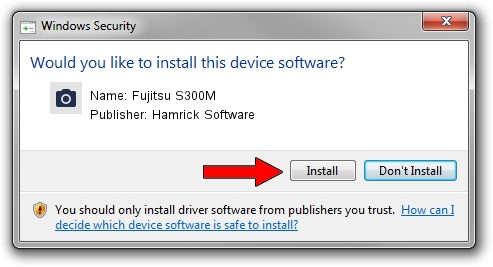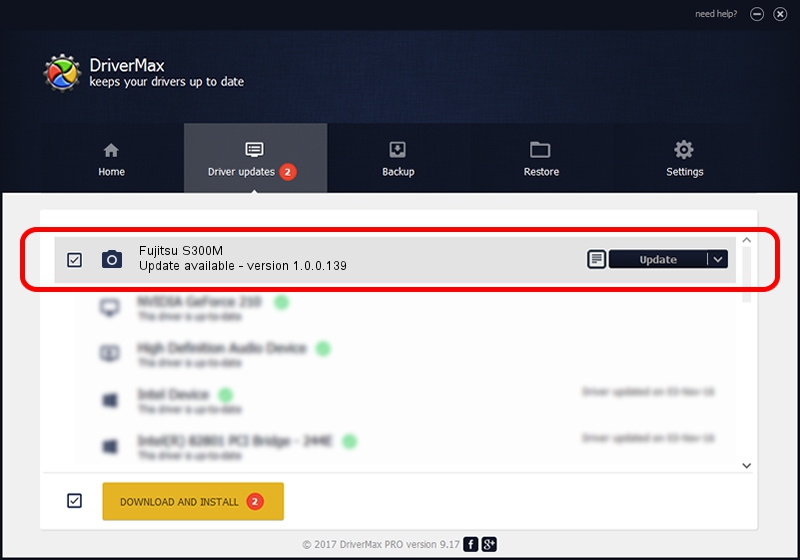Advertising seems to be blocked by your browser.
The ads help us provide this software and web site to you for free.
Please support our project by allowing our site to show ads.
Home /
Manufacturers /
Hamrick Software /
Fujitsu S300M /
USB/Vid_04c5&Pid_117f /
1.0.0.139 Aug 21, 2006
Hamrick Software Fujitsu S300M how to download and install the driver
Fujitsu S300M is a Imaging Devices hardware device. The Windows version of this driver was developed by Hamrick Software. USB/Vid_04c5&Pid_117f is the matching hardware id of this device.
1. Install Hamrick Software Fujitsu S300M driver manually
- Download the driver setup file for Hamrick Software Fujitsu S300M driver from the location below. This is the download link for the driver version 1.0.0.139 dated 2006-08-21.
- Run the driver installation file from a Windows account with administrative rights. If your User Access Control (UAC) is enabled then you will have to confirm the installation of the driver and run the setup with administrative rights.
- Follow the driver setup wizard, which should be quite easy to follow. The driver setup wizard will scan your PC for compatible devices and will install the driver.
- Shutdown and restart your PC and enjoy the new driver, as you can see it was quite smple.
This driver received an average rating of 4 stars out of 14807 votes.
2. How to use DriverMax to install Hamrick Software Fujitsu S300M driver
The most important advantage of using DriverMax is that it will install the driver for you in just a few seconds and it will keep each driver up to date. How easy can you install a driver using DriverMax? Let's take a look!
- Start DriverMax and push on the yellow button that says ~SCAN FOR DRIVER UPDATES NOW~. Wait for DriverMax to analyze each driver on your computer.
- Take a look at the list of available driver updates. Scroll the list down until you locate the Hamrick Software Fujitsu S300M driver. Click on Update.
- That's it, you installed your first driver!

Sep 2 2024 9:13AM / Written by Dan Armano for DriverMax
follow @danarm