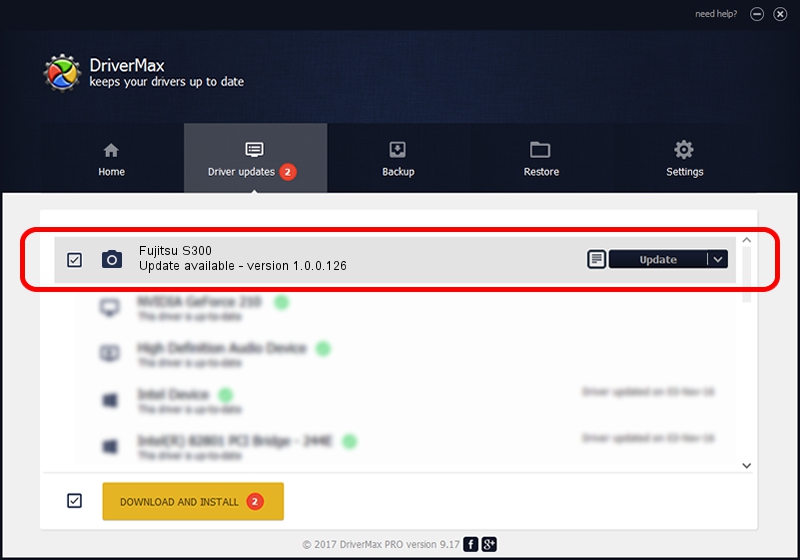Advertising seems to be blocked by your browser.
The ads help us provide this software and web site to you for free.
Please support our project by allowing our site to show ads.
Home /
Manufacturers /
Hamrick Software /
Fujitsu S300 /
USB/Vid_04c5&Pid_1156 /
1.0.0.126 Aug 21, 2006
Hamrick Software Fujitsu S300 how to download and install the driver
Fujitsu S300 is a Imaging Devices hardware device. The developer of this driver was Hamrick Software. USB/Vid_04c5&Pid_1156 is the matching hardware id of this device.
1. Manually install Hamrick Software Fujitsu S300 driver
- Download the setup file for Hamrick Software Fujitsu S300 driver from the location below. This is the download link for the driver version 1.0.0.126 dated 2006-08-21.
- Start the driver setup file from a Windows account with the highest privileges (rights). If your UAC (User Access Control) is running then you will have to confirm the installation of the driver and run the setup with administrative rights.
- Go through the driver installation wizard, which should be pretty easy to follow. The driver installation wizard will analyze your PC for compatible devices and will install the driver.
- Shutdown and restart your computer and enjoy the updated driver, as you can see it was quite smple.
This driver received an average rating of 3 stars out of 87770 votes.
2. Using DriverMax to install Hamrick Software Fujitsu S300 driver
The advantage of using DriverMax is that it will setup the driver for you in just a few seconds and it will keep each driver up to date. How can you install a driver with DriverMax? Let's see!
- Open DriverMax and press on the yellow button that says ~SCAN FOR DRIVER UPDATES NOW~. Wait for DriverMax to analyze each driver on your PC.
- Take a look at the list of detected driver updates. Scroll the list down until you find the Hamrick Software Fujitsu S300 driver. Click the Update button.
- Enjoy using the updated driver! :)

Aug 29 2024 5:02AM / Written by Dan Armano for DriverMax
follow @danarm