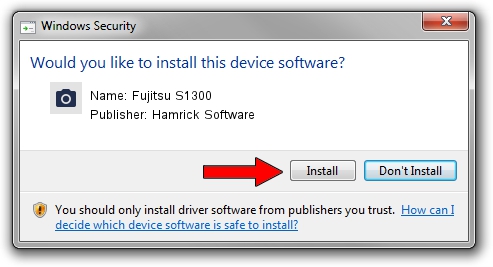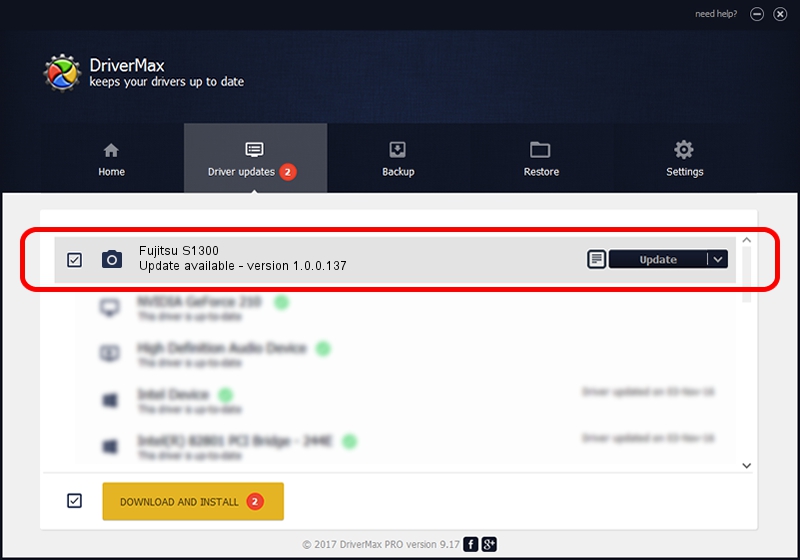Advertising seems to be blocked by your browser.
The ads help us provide this software and web site to you for free.
Please support our project by allowing our site to show ads.
Home /
Manufacturers /
Hamrick Software /
Fujitsu S1300 /
USB/Vid_04c5&Pid_11ed /
1.0.0.137 Aug 21, 2006
Hamrick Software Fujitsu S1300 - two ways of downloading and installing the driver
Fujitsu S1300 is a Imaging Devices hardware device. This driver was developed by Hamrick Software. In order to make sure you are downloading the exact right driver the hardware id is USB/Vid_04c5&Pid_11ed.
1. Manually install Hamrick Software Fujitsu S1300 driver
- Download the setup file for Hamrick Software Fujitsu S1300 driver from the link below. This is the download link for the driver version 1.0.0.137 released on 2006-08-21.
- Run the driver installation file from a Windows account with administrative rights. If your UAC (User Access Control) is started then you will have to confirm the installation of the driver and run the setup with administrative rights.
- Go through the driver setup wizard, which should be quite straightforward. The driver setup wizard will scan your PC for compatible devices and will install the driver.
- Shutdown and restart your computer and enjoy the new driver, it is as simple as that.
Driver rating 3.6 stars out of 87353 votes.
2. Using DriverMax to install Hamrick Software Fujitsu S1300 driver
The most important advantage of using DriverMax is that it will install the driver for you in the easiest possible way and it will keep each driver up to date. How can you install a driver using DriverMax? Let's take a look!
- Start DriverMax and click on the yellow button named ~SCAN FOR DRIVER UPDATES NOW~. Wait for DriverMax to analyze each driver on your PC.
- Take a look at the list of driver updates. Scroll the list down until you find the Hamrick Software Fujitsu S1300 driver. Click the Update button.
- Enjoy using the updated driver! :)

Aug 30 2024 1:04PM / Written by Daniel Statescu for DriverMax
follow @DanielStatescu