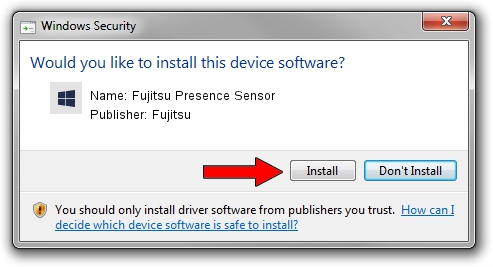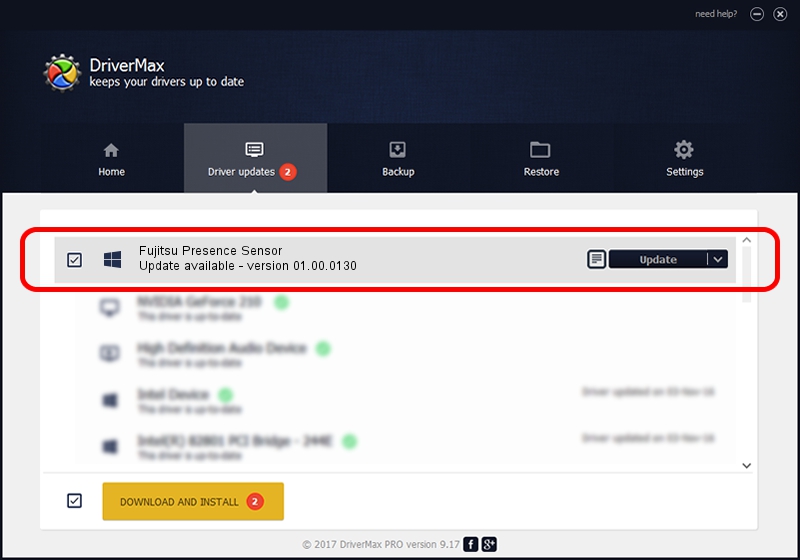Advertising seems to be blocked by your browser.
The ads help us provide this software and web site to you for free.
Please support our project by allowing our site to show ads.
Home /
Manufacturers /
Fujitsu /
Fujitsu Presence Sensor /
HID/VID_0BF8&PID_1020&MI_02 /
01.00.0130 Dec 14, 2015
Fujitsu Fujitsu Presence Sensor driver download and installation
Fujitsu Presence Sensor is a Sensor device. The Windows version of this driver was developed by Fujitsu. HID/VID_0BF8&PID_1020&MI_02 is the matching hardware id of this device.
1. How to manually install Fujitsu Fujitsu Presence Sensor driver
- Download the driver setup file for Fujitsu Fujitsu Presence Sensor driver from the location below. This is the download link for the driver version 01.00.0130 dated 2015-12-14.
- Start the driver installation file from a Windows account with the highest privileges (rights). If your UAC (User Access Control) is started then you will have to accept of the driver and run the setup with administrative rights.
- Go through the driver installation wizard, which should be quite straightforward. The driver installation wizard will scan your PC for compatible devices and will install the driver.
- Shutdown and restart your computer and enjoy the updated driver, it is as simple as that.
File size of the driver: 2916518 bytes (2.78 MB)
This driver was rated with an average of 4 stars by 78703 users.
This driver is fully compatible with the following versions of Windows:
- This driver works on Windows 8 64 bits
- This driver works on Windows 8.1 64 bits
- This driver works on Windows 10 64 bits
- This driver works on Windows 11 64 bits
2. The easy way: using DriverMax to install Fujitsu Fujitsu Presence Sensor driver
The advantage of using DriverMax is that it will install the driver for you in the easiest possible way and it will keep each driver up to date. How can you install a driver using DriverMax? Let's take a look!
- Open DriverMax and click on the yellow button that says ~SCAN FOR DRIVER UPDATES NOW~. Wait for DriverMax to analyze each driver on your computer.
- Take a look at the list of detected driver updates. Scroll the list down until you find the Fujitsu Fujitsu Presence Sensor driver. Click the Update button.
- That's it, you installed your first driver!

Jul 28 2024 2:55AM / Written by Daniel Statescu for DriverMax
follow @DanielStatescu