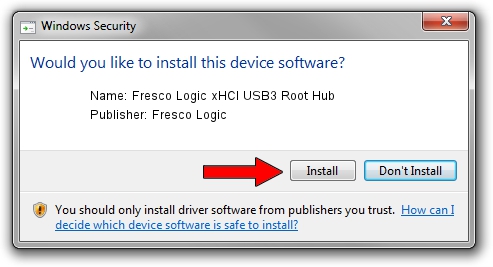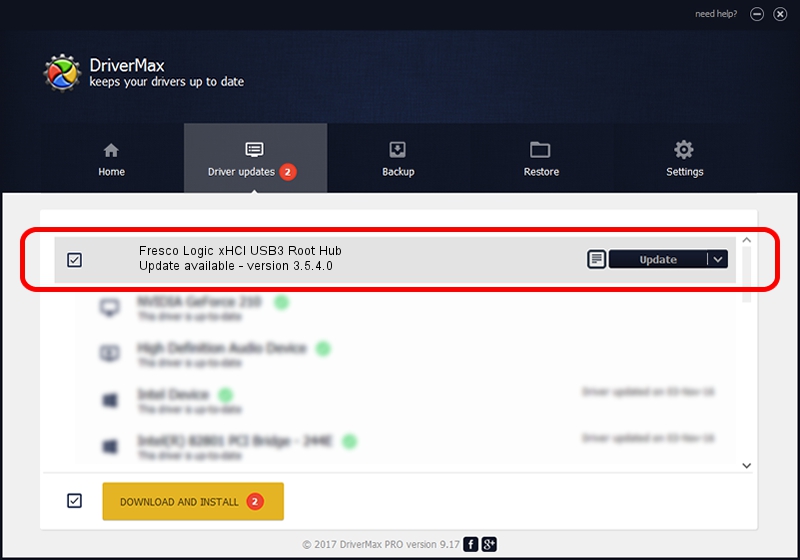Advertising seems to be blocked by your browser.
The ads help us provide this software and web site to you for free.
Please support our project by allowing our site to show ads.
Home /
Manufacturers /
Fresco Logic /
Fresco Logic xHCI USB3 Root Hub /
USB/ROOT_HUB_FL30_FC401179 /
3.5.4.0 Oct 16, 2011
Fresco Logic Fresco Logic xHCI USB3 Root Hub driver download and installation
Fresco Logic xHCI USB3 Root Hub is a USB Universal Serial Bus hardware device. The Windows version of this driver was developed by Fresco Logic. The hardware id of this driver is USB/ROOT_HUB_FL30_FC401179; this string has to match your hardware.
1. Manually install Fresco Logic Fresco Logic xHCI USB3 Root Hub driver
- Download the driver setup file for Fresco Logic Fresco Logic xHCI USB3 Root Hub driver from the location below. This download link is for the driver version 3.5.4.0 dated 2011-10-16.
- Start the driver installation file from a Windows account with administrative rights. If your User Access Control (UAC) is started then you will have to confirm the installation of the driver and run the setup with administrative rights.
- Go through the driver installation wizard, which should be pretty straightforward. The driver installation wizard will analyze your PC for compatible devices and will install the driver.
- Shutdown and restart your PC and enjoy the fresh driver, it is as simple as that.
This driver was installed by many users and received an average rating of 3.8 stars out of 48590 votes.
2. Using DriverMax to install Fresco Logic Fresco Logic xHCI USB3 Root Hub driver
The advantage of using DriverMax is that it will setup the driver for you in just a few seconds and it will keep each driver up to date. How easy can you install a driver with DriverMax? Let's see!
- Start DriverMax and push on the yellow button that says ~SCAN FOR DRIVER UPDATES NOW~. Wait for DriverMax to analyze each driver on your PC.
- Take a look at the list of available driver updates. Search the list until you find the Fresco Logic Fresco Logic xHCI USB3 Root Hub driver. Click the Update button.
- Enjoy using the updated driver! :)

Jul 21 2016 7:39PM / Written by Dan Armano for DriverMax
follow @danarm