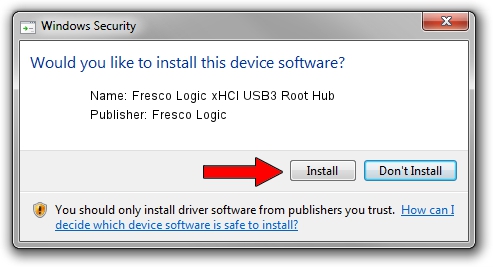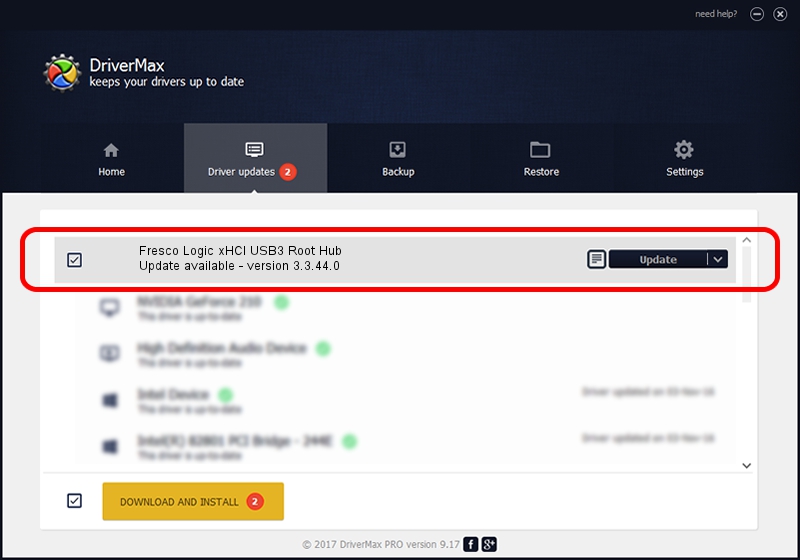Advertising seems to be blocked by your browser.
The ads help us provide this software and web site to you for free.
Please support our project by allowing our site to show ads.
Home /
Manufacturers /
Fresco Logic /
Fresco Logic xHCI USB3 Root Hub /
USB/ROOT_HUB_FL30_17F8103C /
3.3.44.0 Aug 10, 2011
Download and install Fresco Logic Fresco Logic xHCI USB3 Root Hub driver
Fresco Logic xHCI USB3 Root Hub is a USB Universal Serial Bus hardware device. The Windows version of this driver was developed by Fresco Logic. The hardware id of this driver is USB/ROOT_HUB_FL30_17F8103C.
1. Install Fresco Logic Fresco Logic xHCI USB3 Root Hub driver manually
- Download the driver setup file for Fresco Logic Fresco Logic xHCI USB3 Root Hub driver from the location below. This is the download link for the driver version 3.3.44.0 dated 2011-08-10.
- Run the driver setup file from a Windows account with administrative rights. If your UAC (User Access Control) is started then you will have to accept of the driver and run the setup with administrative rights.
- Follow the driver setup wizard, which should be quite easy to follow. The driver setup wizard will analyze your PC for compatible devices and will install the driver.
- Shutdown and restart your PC and enjoy the fresh driver, it is as simple as that.
This driver was installed by many users and received an average rating of 3.2 stars out of 62010 votes.
2. How to install Fresco Logic Fresco Logic xHCI USB3 Root Hub driver using DriverMax
The most important advantage of using DriverMax is that it will setup the driver for you in the easiest possible way and it will keep each driver up to date. How easy can you install a driver using DriverMax? Let's take a look!
- Open DriverMax and push on the yellow button named ~SCAN FOR DRIVER UPDATES NOW~. Wait for DriverMax to scan and analyze each driver on your PC.
- Take a look at the list of available driver updates. Scroll the list down until you locate the Fresco Logic Fresco Logic xHCI USB3 Root Hub driver. Click the Update button.
- Finished installing the driver!

Jun 27 2016 12:30PM / Written by Dan Armano for DriverMax
follow @danarm