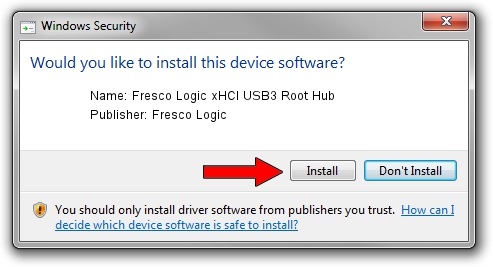Advertising seems to be blocked by your browser.
The ads help us provide this software and web site to you for free.
Please support our project by allowing our site to show ads.
Home /
Manufacturers /
Fresco Logic /
Fresco Logic xHCI USB3 Root Hub /
FLUSB/ROOT_HUB_FL30_3583103C /
3.5.106.0 Jan 09, 2014
Download and install Fresco Logic Fresco Logic xHCI USB3 Root Hub driver
Fresco Logic xHCI USB3 Root Hub is a USB Universal Serial Bus device. The Windows version of this driver was developed by Fresco Logic. The hardware id of this driver is FLUSB/ROOT_HUB_FL30_3583103C.
1. Install Fresco Logic Fresco Logic xHCI USB3 Root Hub driver manually
- You can download from the link below the driver setup file for the Fresco Logic Fresco Logic xHCI USB3 Root Hub driver. The archive contains version 3.5.106.0 released on 2014-01-09 of the driver.
- Start the driver installer file from a user account with administrative rights. If your User Access Control (UAC) is enabled please accept of the driver and run the setup with administrative rights.
- Go through the driver setup wizard, which will guide you; it should be quite easy to follow. The driver setup wizard will analyze your PC and will install the right driver.
- When the operation finishes restart your computer in order to use the updated driver. As you can see it was quite smple to install a Windows driver!
This driver was rated with an average of 3.3 stars by 29481 users.
2. How to use DriverMax to install Fresco Logic Fresco Logic xHCI USB3 Root Hub driver
The most important advantage of using DriverMax is that it will setup the driver for you in just a few seconds and it will keep each driver up to date. How easy can you install a driver with DriverMax? Let's take a look!
- Start DriverMax and click on the yellow button that says ~SCAN FOR DRIVER UPDATES NOW~. Wait for DriverMax to analyze each driver on your computer.
- Take a look at the list of detected driver updates. Search the list until you locate the Fresco Logic Fresco Logic xHCI USB3 Root Hub driver. Click the Update button.
- Enjoy using the updated driver! :)

Jul 11 2016 1:47AM / Written by Dan Armano for DriverMax
follow @danarm