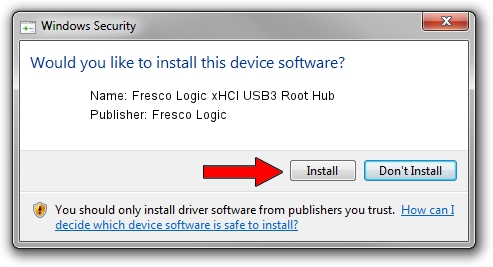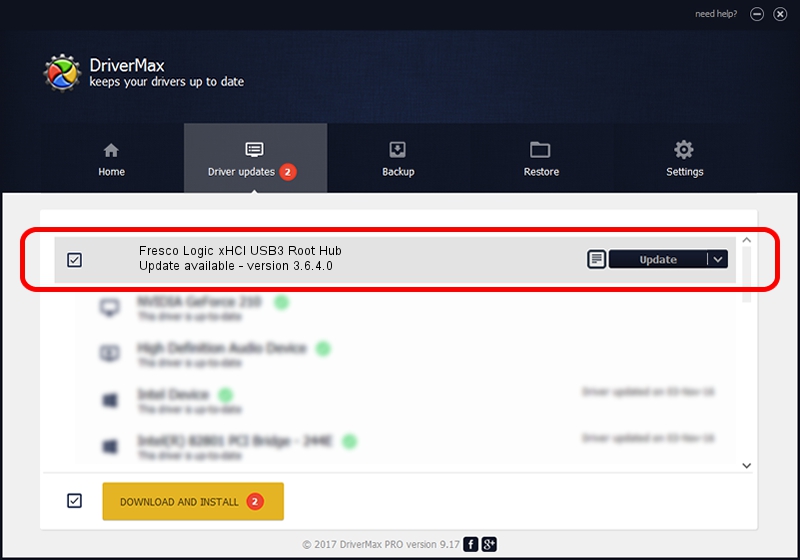Advertising seems to be blocked by your browser.
The ads help us provide this software and web site to you for free.
Please support our project by allowing our site to show ads.
Home /
Manufacturers /
Fresco Logic /
Fresco Logic xHCI USB3 Root Hub /
FLUSB/ROOT_HUB_FL30_3389103C /
3.6.4.0 Jan 05, 2015
Fresco Logic Fresco Logic xHCI USB3 Root Hub how to download and install the driver
Fresco Logic xHCI USB3 Root Hub is a USB Universal Serial Bus hardware device. The developer of this driver was Fresco Logic. FLUSB/ROOT_HUB_FL30_3389103C is the matching hardware id of this device.
1. Manually install Fresco Logic Fresco Logic xHCI USB3 Root Hub driver
- Download the driver setup file for Fresco Logic Fresco Logic xHCI USB3 Root Hub driver from the link below. This download link is for the driver version 3.6.4.0 dated 2015-01-05.
- Start the driver installation file from a Windows account with the highest privileges (rights). If your UAC (User Access Control) is running then you will have to confirm the installation of the driver and run the setup with administrative rights.
- Follow the driver installation wizard, which should be pretty straightforward. The driver installation wizard will scan your PC for compatible devices and will install the driver.
- Shutdown and restart your PC and enjoy the fresh driver, it is as simple as that.
This driver was installed by many users and received an average rating of 4 stars out of 54660 votes.
2. How to install Fresco Logic Fresco Logic xHCI USB3 Root Hub driver using DriverMax
The most important advantage of using DriverMax is that it will setup the driver for you in the easiest possible way and it will keep each driver up to date. How can you install a driver using DriverMax? Let's take a look!
- Start DriverMax and press on the yellow button named ~SCAN FOR DRIVER UPDATES NOW~. Wait for DriverMax to analyze each driver on your PC.
- Take a look at the list of driver updates. Search the list until you locate the Fresco Logic Fresco Logic xHCI USB3 Root Hub driver. Click on Update.
- That's it, you installed your first driver!

Jun 20 2016 12:48PM / Written by Daniel Statescu for DriverMax
follow @DanielStatescu