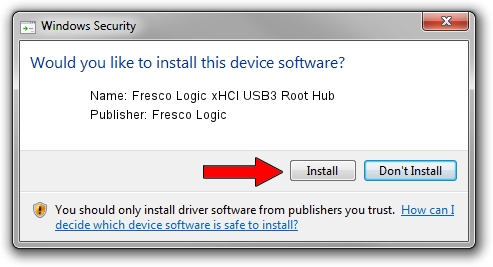Advertising seems to be blocked by your browser.
The ads help us provide this software and web site to you for free.
Please support our project by allowing our site to show ads.
Home /
Manufacturers /
Fresco Logic /
Fresco Logic xHCI USB3 Root Hub /
FLUSB/ROOT_HUB_FL30_3389103C /
3.5.97.0 Feb 25, 2013
Fresco Logic Fresco Logic xHCI USB3 Root Hub - two ways of downloading and installing the driver
Fresco Logic xHCI USB3 Root Hub is a USB Universal Serial Bus hardware device. This driver was developed by Fresco Logic. FLUSB/ROOT_HUB_FL30_3389103C is the matching hardware id of this device.
1. How to manually install Fresco Logic Fresco Logic xHCI USB3 Root Hub driver
- You can download from the link below the driver installer file for the Fresco Logic Fresco Logic xHCI USB3 Root Hub driver. The archive contains version 3.5.97.0 dated 2013-02-25 of the driver.
- Run the driver installer file from a user account with administrative rights. If your UAC (User Access Control) is enabled please confirm the installation of the driver and run the setup with administrative rights.
- Follow the driver setup wizard, which will guide you; it should be quite easy to follow. The driver setup wizard will analyze your computer and will install the right driver.
- When the operation finishes shutdown and restart your PC in order to use the updated driver. As you can see it was quite smple to install a Windows driver!
Driver rating 3 stars out of 2145 votes.
2. How to use DriverMax to install Fresco Logic Fresco Logic xHCI USB3 Root Hub driver
The most important advantage of using DriverMax is that it will setup the driver for you in just a few seconds and it will keep each driver up to date. How can you install a driver with DriverMax? Let's see!
- Start DriverMax and press on the yellow button named ~SCAN FOR DRIVER UPDATES NOW~. Wait for DriverMax to analyze each driver on your computer.
- Take a look at the list of detected driver updates. Scroll the list down until you find the Fresco Logic Fresco Logic xHCI USB3 Root Hub driver. Click the Update button.
- Enjoy using the updated driver! :)

Jul 14 2016 5:36PM / Written by Dan Armano for DriverMax
follow @danarm