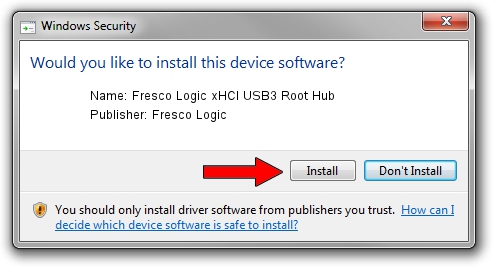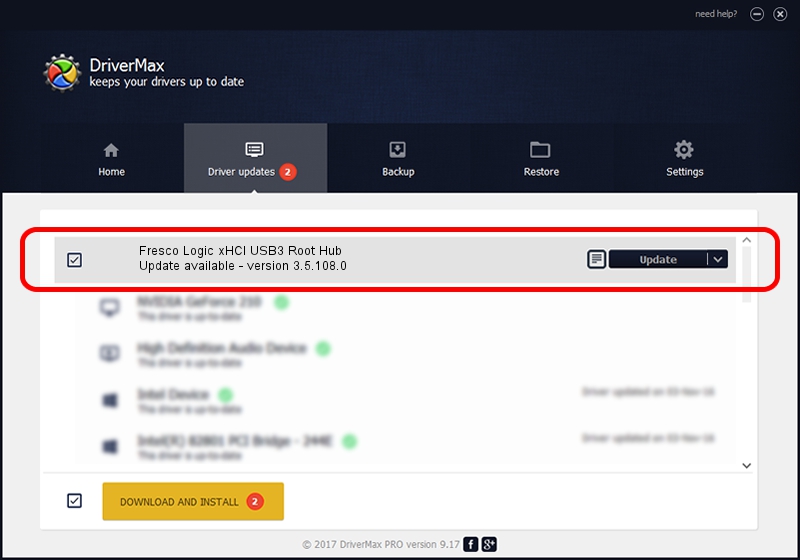Advertising seems to be blocked by your browser.
The ads help us provide this software and web site to you for free.
Please support our project by allowing our site to show ads.
Home /
Manufacturers /
Fresco Logic /
Fresco Logic xHCI USB3 Root Hub /
FLUSB/ROOT_HUB_FL30_3389103C /
3.5.108.0 Aug 08, 2014
Fresco Logic Fresco Logic xHCI USB3 Root Hub how to download and install the driver
Fresco Logic xHCI USB3 Root Hub is a USB Universal Serial Bus hardware device. This Windows driver was developed by Fresco Logic. The hardware id of this driver is FLUSB/ROOT_HUB_FL30_3389103C.
1. Manually install Fresco Logic Fresco Logic xHCI USB3 Root Hub driver
- Download the setup file for Fresco Logic Fresco Logic xHCI USB3 Root Hub driver from the location below. This is the download link for the driver version 3.5.108.0 released on 2014-08-08.
- Run the driver setup file from a Windows account with administrative rights. If your User Access Control (UAC) is running then you will have to confirm the installation of the driver and run the setup with administrative rights.
- Go through the driver installation wizard, which should be quite straightforward. The driver installation wizard will analyze your PC for compatible devices and will install the driver.
- Restart your PC and enjoy the fresh driver, it is as simple as that.
This driver was rated with an average of 3 stars by 73388 users.
2. How to install Fresco Logic Fresco Logic xHCI USB3 Root Hub driver using DriverMax
The advantage of using DriverMax is that it will setup the driver for you in the easiest possible way and it will keep each driver up to date, not just this one. How easy can you install a driver using DriverMax? Let's follow a few steps!
- Open DriverMax and press on the yellow button named ~SCAN FOR DRIVER UPDATES NOW~. Wait for DriverMax to scan and analyze each driver on your PC.
- Take a look at the list of detected driver updates. Search the list until you find the Fresco Logic Fresco Logic xHCI USB3 Root Hub driver. Click the Update button.
- Finished installing the driver!

Jun 20 2016 12:48PM / Written by Dan Armano for DriverMax
follow @danarm