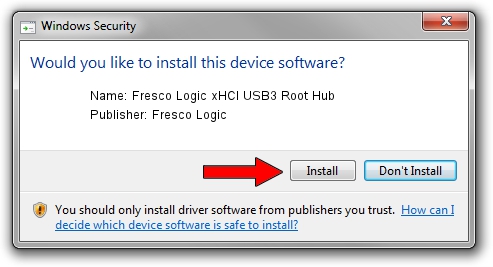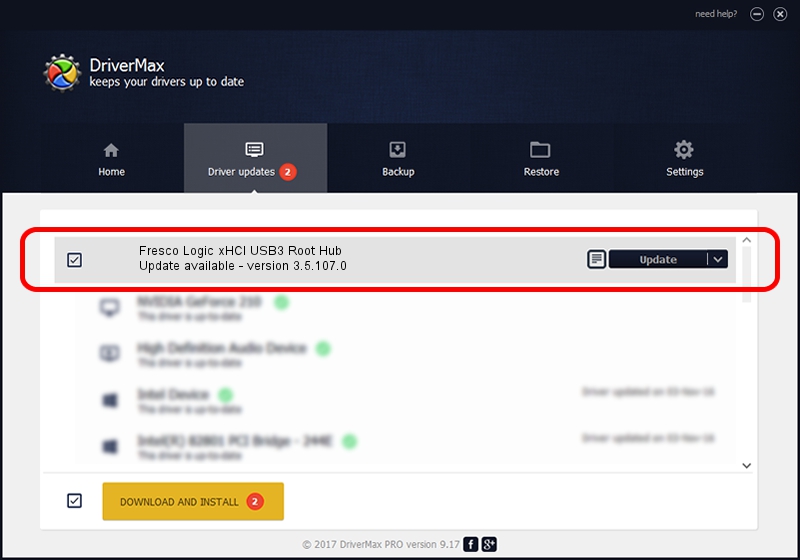Advertising seems to be blocked by your browser.
The ads help us provide this software and web site to you for free.
Please support our project by allowing our site to show ads.
Home /
Manufacturers /
Fresco Logic /
Fresco Logic xHCI USB3 Root Hub /
FLUSB/ROOT_HUB_FL30_1899103C /
3.5.107.0 Mar 18, 2014
Fresco Logic Fresco Logic xHCI USB3 Root Hub driver download and installation
Fresco Logic xHCI USB3 Root Hub is a USB Universal Serial Bus hardware device. The developer of this driver was Fresco Logic. The hardware id of this driver is FLUSB/ROOT_HUB_FL30_1899103C; this string has to match your hardware.
1. How to manually install Fresco Logic Fresco Logic xHCI USB3 Root Hub driver
- Download the driver setup file for Fresco Logic Fresco Logic xHCI USB3 Root Hub driver from the location below. This is the download link for the driver version 3.5.107.0 dated 2014-03-18.
- Run the driver setup file from a Windows account with administrative rights. If your User Access Control Service (UAC) is started then you will have to accept of the driver and run the setup with administrative rights.
- Follow the driver installation wizard, which should be quite easy to follow. The driver installation wizard will analyze your PC for compatible devices and will install the driver.
- Shutdown and restart your PC and enjoy the updated driver, as you can see it was quite smple.
Driver rating 3.7 stars out of 28807 votes.
2. How to use DriverMax to install Fresco Logic Fresco Logic xHCI USB3 Root Hub driver
The most important advantage of using DriverMax is that it will setup the driver for you in just a few seconds and it will keep each driver up to date. How easy can you install a driver with DriverMax? Let's see!
- Start DriverMax and push on the yellow button that says ~SCAN FOR DRIVER UPDATES NOW~. Wait for DriverMax to analyze each driver on your PC.
- Take a look at the list of available driver updates. Search the list until you locate the Fresco Logic Fresco Logic xHCI USB3 Root Hub driver. Click the Update button.
- That's all, the driver is now installed!

Aug 15 2016 3:21AM / Written by Dan Armano for DriverMax
follow @danarm