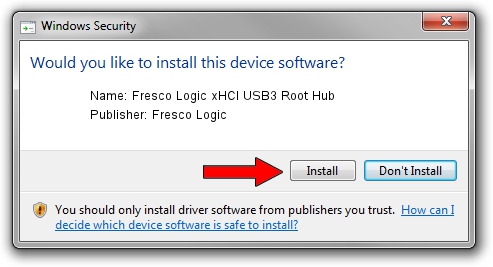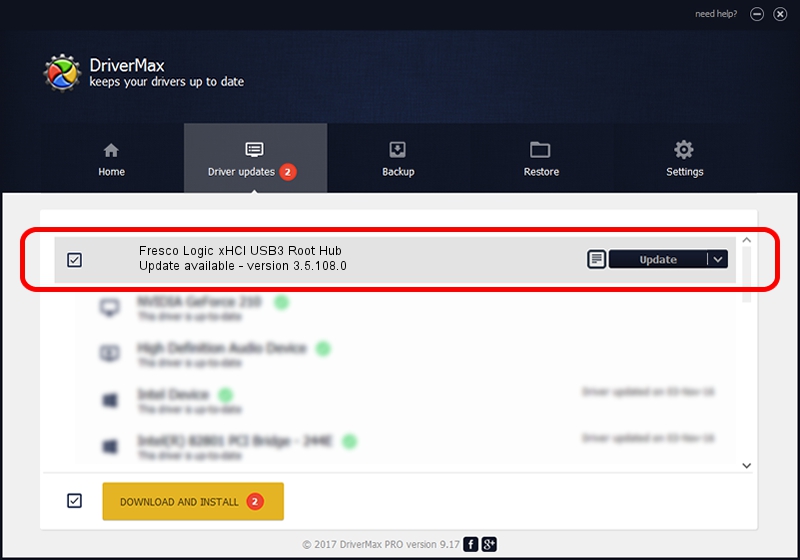Advertising seems to be blocked by your browser.
The ads help us provide this software and web site to you for free.
Please support our project by allowing our site to show ads.
Home /
Manufacturers /
Fresco Logic /
Fresco Logic xHCI USB3 Root Hub /
FLUSB/ROOT_HUB_FL30_17F8103C /
3.5.108.0 Aug 08, 2014
Fresco Logic Fresco Logic xHCI USB3 Root Hub how to download and install the driver
Fresco Logic xHCI USB3 Root Hub is a USB Universal Serial Bus device. This driver was developed by Fresco Logic. In order to make sure you are downloading the exact right driver the hardware id is FLUSB/ROOT_HUB_FL30_17F8103C.
1. Fresco Logic Fresco Logic xHCI USB3 Root Hub driver - how to install it manually
- Download the driver setup file for Fresco Logic Fresco Logic xHCI USB3 Root Hub driver from the location below. This is the download link for the driver version 3.5.108.0 dated 2014-08-08.
- Run the driver setup file from a Windows account with administrative rights. If your User Access Control Service (UAC) is enabled then you will have to confirm the installation of the driver and run the setup with administrative rights.
- Follow the driver installation wizard, which should be quite straightforward. The driver installation wizard will scan your PC for compatible devices and will install the driver.
- Shutdown and restart your computer and enjoy the fresh driver, it is as simple as that.
This driver was rated with an average of 3.4 stars by 73370 users.
2. Using DriverMax to install Fresco Logic Fresco Logic xHCI USB3 Root Hub driver
The advantage of using DriverMax is that it will install the driver for you in just a few seconds and it will keep each driver up to date, not just this one. How easy can you install a driver using DriverMax? Let's see!
- Start DriverMax and click on the yellow button that says ~SCAN FOR DRIVER UPDATES NOW~. Wait for DriverMax to analyze each driver on your computer.
- Take a look at the list of driver updates. Scroll the list down until you find the Fresco Logic Fresco Logic xHCI USB3 Root Hub driver. Click the Update button.
- That's it, you installed your first driver!

Jun 20 2016 12:48PM / Written by Dan Armano for DriverMax
follow @danarm