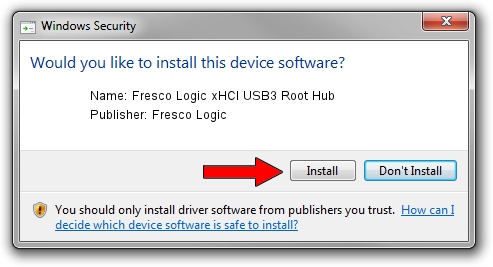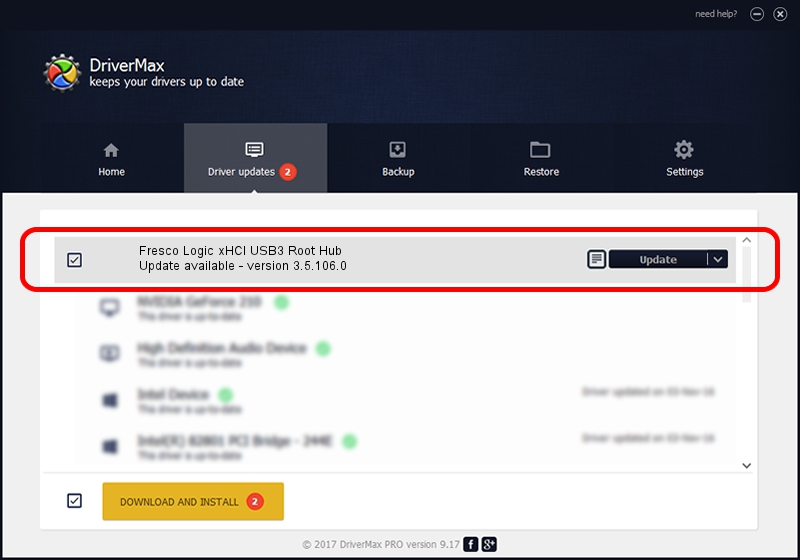Advertising seems to be blocked by your browser.
The ads help us provide this software and web site to you for free.
Please support our project by allowing our site to show ads.
Home /
Manufacturers /
Fresco Logic /
Fresco Logic xHCI USB3 Root Hub /
FLUSB/ROOT_HUB_FL30_17F8103C /
3.5.106.0 Jan 09, 2014
Fresco Logic Fresco Logic xHCI USB3 Root Hub - two ways of downloading and installing the driver
Fresco Logic xHCI USB3 Root Hub is a USB Universal Serial Bus device. The Windows version of this driver was developed by Fresco Logic. FLUSB/ROOT_HUB_FL30_17F8103C is the matching hardware id of this device.
1. Fresco Logic Fresco Logic xHCI USB3 Root Hub driver - how to install it manually
- Download the driver setup file for Fresco Logic Fresco Logic xHCI USB3 Root Hub driver from the location below. This download link is for the driver version 3.5.106.0 dated 2014-01-09.
- Start the driver installation file from a Windows account with administrative rights. If your UAC (User Access Control) is running then you will have to confirm the installation of the driver and run the setup with administrative rights.
- Go through the driver setup wizard, which should be pretty straightforward. The driver setup wizard will scan your PC for compatible devices and will install the driver.
- Shutdown and restart your PC and enjoy the updated driver, it is as simple as that.
This driver was rated with an average of 3.6 stars by 29520 users.
2. Using DriverMax to install Fresco Logic Fresco Logic xHCI USB3 Root Hub driver
The advantage of using DriverMax is that it will install the driver for you in just a few seconds and it will keep each driver up to date, not just this one. How can you install a driver using DriverMax? Let's follow a few steps!
- Open DriverMax and press on the yellow button that says ~SCAN FOR DRIVER UPDATES NOW~. Wait for DriverMax to scan and analyze each driver on your computer.
- Take a look at the list of detected driver updates. Scroll the list down until you locate the Fresco Logic Fresco Logic xHCI USB3 Root Hub driver. Click on Update.
- Finished installing the driver!

Jul 11 2016 1:46AM / Written by Dan Armano for DriverMax
follow @danarm