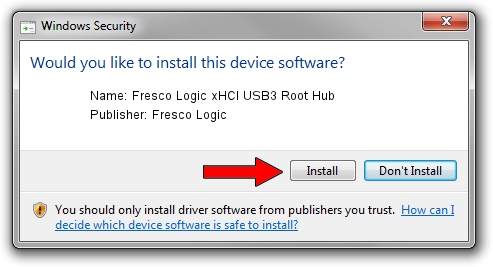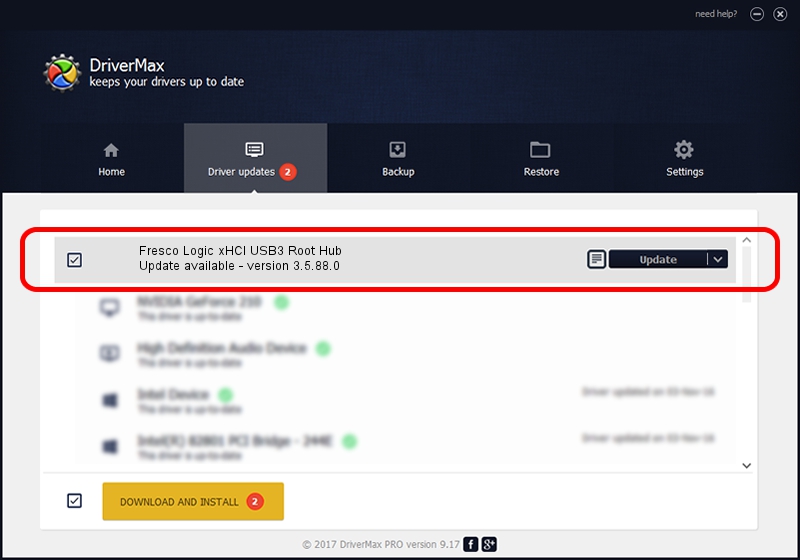Advertising seems to be blocked by your browser.
The ads help us provide this software and web site to you for free.
Please support our project by allowing our site to show ads.
Home /
Manufacturers /
Fresco Logic /
Fresco Logic xHCI USB3 Root Hub /
FLUSB/ROOT_HUB_FL30_165B103C /
3.5.88.0 Sep 21, 2012
Driver for Fresco Logic Fresco Logic xHCI USB3 Root Hub - downloading and installing it
Fresco Logic xHCI USB3 Root Hub is a USB Universal Serial Bus device. The Windows version of this driver was developed by Fresco Logic. FLUSB/ROOT_HUB_FL30_165B103C is the matching hardware id of this device.
1. Fresco Logic Fresco Logic xHCI USB3 Root Hub driver - how to install it manually
- Download the driver setup file for Fresco Logic Fresco Logic xHCI USB3 Root Hub driver from the location below. This download link is for the driver version 3.5.88.0 dated 2012-09-21.
- Start the driver installation file from a Windows account with administrative rights. If your User Access Control Service (UAC) is enabled then you will have to confirm the installation of the driver and run the setup with administrative rights.
- Follow the driver setup wizard, which should be pretty straightforward. The driver setup wizard will scan your PC for compatible devices and will install the driver.
- Shutdown and restart your PC and enjoy the updated driver, as you can see it was quite smple.
Driver rating 3.1 stars out of 68503 votes.
2. How to install Fresco Logic Fresco Logic xHCI USB3 Root Hub driver using DriverMax
The most important advantage of using DriverMax is that it will setup the driver for you in the easiest possible way and it will keep each driver up to date, not just this one. How easy can you install a driver with DriverMax? Let's see!
- Start DriverMax and push on the yellow button named ~SCAN FOR DRIVER UPDATES NOW~. Wait for DriverMax to scan and analyze each driver on your PC.
- Take a look at the list of driver updates. Search the list until you find the Fresco Logic Fresco Logic xHCI USB3 Root Hub driver. Click the Update button.
- Enjoy using the updated driver! :)

Jul 9 2016 12:58AM / Written by Andreea Kartman for DriverMax
follow @DeeaKartman