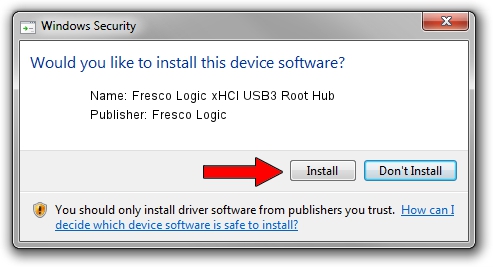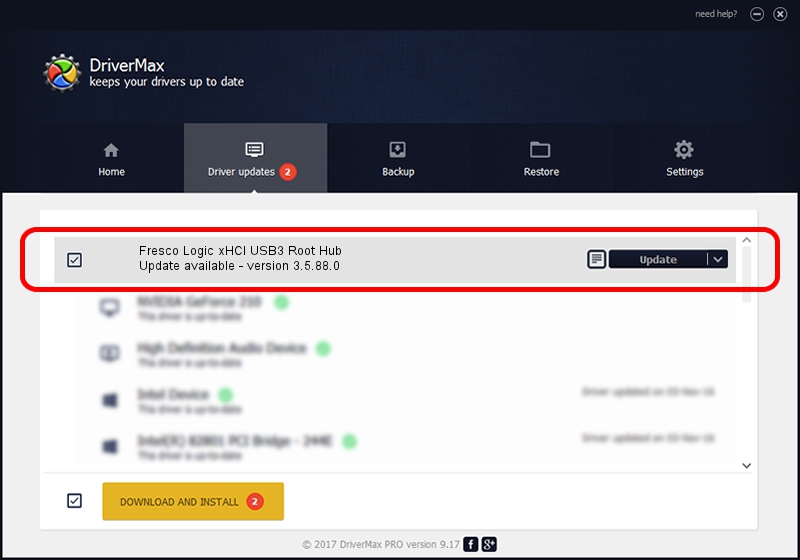Advertising seems to be blocked by your browser.
The ads help us provide this software and web site to you for free.
Please support our project by allowing our site to show ads.
Home /
Manufacturers /
Fresco Logic /
Fresco Logic xHCI USB3 Root Hub /
FLUSB/ROOT_HUB_FL30_10001D5C /
3.5.88.0 Sep 21, 2012
Fresco Logic Fresco Logic xHCI USB3 Root Hub - two ways of downloading and installing the driver
Fresco Logic xHCI USB3 Root Hub is a USB Universal Serial Bus hardware device. This Windows driver was developed by Fresco Logic. The hardware id of this driver is FLUSB/ROOT_HUB_FL30_10001D5C; this string has to match your hardware.
1. Install Fresco Logic Fresco Logic xHCI USB3 Root Hub driver manually
- Download the setup file for Fresco Logic Fresco Logic xHCI USB3 Root Hub driver from the location below. This is the download link for the driver version 3.5.88.0 dated 2012-09-21.
- Run the driver installation file from a Windows account with the highest privileges (rights). If your User Access Control Service (UAC) is running then you will have to confirm the installation of the driver and run the setup with administrative rights.
- Follow the driver setup wizard, which should be quite straightforward. The driver setup wizard will scan your PC for compatible devices and will install the driver.
- Restart your computer and enjoy the updated driver, as you can see it was quite smple.
Driver rating 3.8 stars out of 35967 votes.
2. Using DriverMax to install Fresco Logic Fresco Logic xHCI USB3 Root Hub driver
The most important advantage of using DriverMax is that it will install the driver for you in the easiest possible way and it will keep each driver up to date. How easy can you install a driver using DriverMax? Let's take a look!
- Open DriverMax and push on the yellow button named ~SCAN FOR DRIVER UPDATES NOW~. Wait for DriverMax to scan and analyze each driver on your computer.
- Take a look at the list of driver updates. Search the list until you find the Fresco Logic Fresco Logic xHCI USB3 Root Hub driver. Click the Update button.
- Enjoy using the updated driver! :)

Jul 11 2016 6:38PM / Written by Andreea Kartman for DriverMax
follow @DeeaKartman