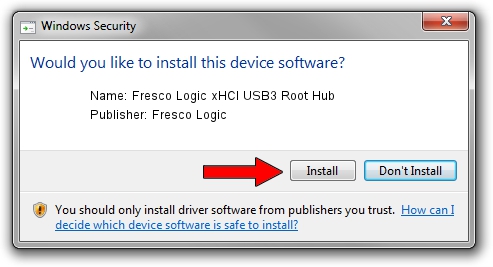Advertising seems to be blocked by your browser.
The ads help us provide this software and web site to you for free.
Please support our project by allowing our site to show ads.
Home /
Manufacturers /
Fresco Logic /
Fresco Logic xHCI USB3 Root Hub /
FLUSB/ROOT_HUB_FL30_06511025 /
3.5.88.0 Sep 21, 2012
Fresco Logic Fresco Logic xHCI USB3 Root Hub how to download and install the driver
Fresco Logic xHCI USB3 Root Hub is a USB Universal Serial Bus device. The developer of this driver was Fresco Logic. FLUSB/ROOT_HUB_FL30_06511025 is the matching hardware id of this device.
1. Fresco Logic Fresco Logic xHCI USB3 Root Hub driver - how to install it manually
- Download the setup file for Fresco Logic Fresco Logic xHCI USB3 Root Hub driver from the location below. This download link is for the driver version 3.5.88.0 released on 2012-09-21.
- Run the driver setup file from a Windows account with administrative rights. If your User Access Control Service (UAC) is enabled then you will have to accept of the driver and run the setup with administrative rights.
- Follow the driver installation wizard, which should be pretty straightforward. The driver installation wizard will analyze your PC for compatible devices and will install the driver.
- Shutdown and restart your PC and enjoy the fresh driver, as you can see it was quite smple.
This driver was installed by many users and received an average rating of 3.9 stars out of 42838 votes.
2. How to install Fresco Logic Fresco Logic xHCI USB3 Root Hub driver using DriverMax
The most important advantage of using DriverMax is that it will install the driver for you in the easiest possible way and it will keep each driver up to date. How can you install a driver using DriverMax? Let's follow a few steps!
- Start DriverMax and push on the yellow button that says ~SCAN FOR DRIVER UPDATES NOW~. Wait for DriverMax to analyze each driver on your PC.
- Take a look at the list of driver updates. Scroll the list down until you find the Fresco Logic Fresco Logic xHCI USB3 Root Hub driver. Click the Update button.
- That's all, the driver is now installed!

Jul 17 2016 11:49PM / Written by Daniel Statescu for DriverMax
follow @DanielStatescu