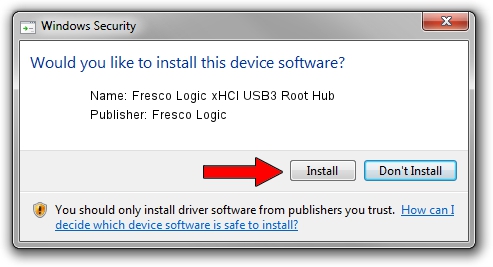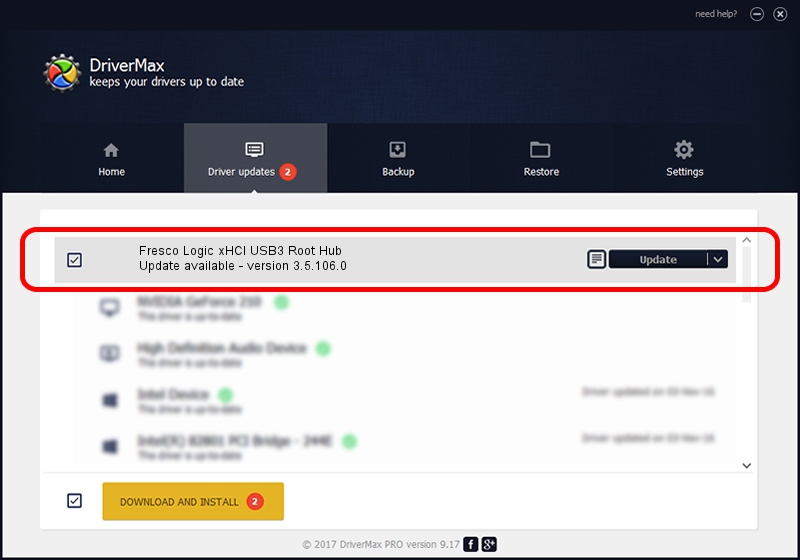Advertising seems to be blocked by your browser.
The ads help us provide this software and web site to you for free.
Please support our project by allowing our site to show ads.
Home /
Manufacturers /
Fresco Logic /
Fresco Logic xHCI USB3 Root Hub /
FLUSB/ROOT_HUB_FL30_06511025 /
3.5.106.0 Jan 09, 2014
Driver for Fresco Logic Fresco Logic xHCI USB3 Root Hub - downloading and installing it
Fresco Logic xHCI USB3 Root Hub is a USB Universal Serial Bus device. The Windows version of this driver was developed by Fresco Logic. The hardware id of this driver is FLUSB/ROOT_HUB_FL30_06511025; this string has to match your hardware.
1. Fresco Logic Fresco Logic xHCI USB3 Root Hub driver - how to install it manually
- Download the driver setup file for Fresco Logic Fresco Logic xHCI USB3 Root Hub driver from the link below. This is the download link for the driver version 3.5.106.0 dated 2014-01-09.
- Run the driver setup file from a Windows account with administrative rights. If your UAC (User Access Control) is started then you will have to confirm the installation of the driver and run the setup with administrative rights.
- Go through the driver installation wizard, which should be pretty straightforward. The driver installation wizard will scan your PC for compatible devices and will install the driver.
- Shutdown and restart your PC and enjoy the new driver, it is as simple as that.
This driver received an average rating of 3.5 stars out of 28496 votes.
2. Installing the Fresco Logic Fresco Logic xHCI USB3 Root Hub driver using DriverMax: the easy way
The most important advantage of using DriverMax is that it will setup the driver for you in the easiest possible way and it will keep each driver up to date. How easy can you install a driver with DriverMax? Let's follow a few steps!
- Open DriverMax and press on the yellow button named ~SCAN FOR DRIVER UPDATES NOW~. Wait for DriverMax to analyze each driver on your PC.
- Take a look at the list of available driver updates. Search the list until you locate the Fresco Logic Fresco Logic xHCI USB3 Root Hub driver. Click the Update button.
- That's it, you installed your first driver!

Jul 11 2016 1:45AM / Written by Andreea Kartman for DriverMax
follow @DeeaKartman