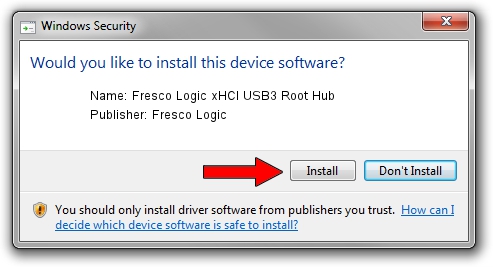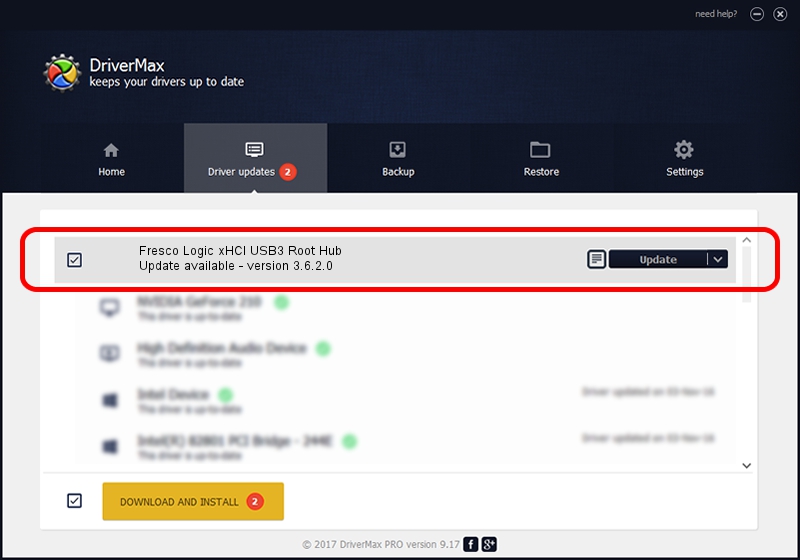Advertising seems to be blocked by your browser.
The ads help us provide this software and web site to you for free.
Please support our project by allowing our site to show ads.
Home /
Manufacturers /
Fresco Logic /
Fresco Logic xHCI USB3 Root Hub /
FLUSB/ROOT_HUB_FL30_05131025 /
3.6.2.0 Nov 12, 2014
Fresco Logic Fresco Logic xHCI USB3 Root Hub - two ways of downloading and installing the driver
Fresco Logic xHCI USB3 Root Hub is a USB Universal Serial Bus hardware device. This driver was developed by Fresco Logic. The hardware id of this driver is FLUSB/ROOT_HUB_FL30_05131025; this string has to match your hardware.
1. Install Fresco Logic Fresco Logic xHCI USB3 Root Hub driver manually
- Download the setup file for Fresco Logic Fresco Logic xHCI USB3 Root Hub driver from the location below. This is the download link for the driver version 3.6.2.0 dated 2014-11-12.
- Start the driver installation file from a Windows account with administrative rights. If your User Access Control (UAC) is running then you will have to accept of the driver and run the setup with administrative rights.
- Go through the driver setup wizard, which should be pretty straightforward. The driver setup wizard will scan your PC for compatible devices and will install the driver.
- Shutdown and restart your PC and enjoy the fresh driver, as you can see it was quite smple.
This driver was installed by many users and received an average rating of 3.5 stars out of 5701 votes.
2. Using DriverMax to install Fresco Logic Fresco Logic xHCI USB3 Root Hub driver
The advantage of using DriverMax is that it will setup the driver for you in the easiest possible way and it will keep each driver up to date. How can you install a driver using DriverMax? Let's take a look!
- Start DriverMax and press on the yellow button that says ~SCAN FOR DRIVER UPDATES NOW~. Wait for DriverMax to scan and analyze each driver on your computer.
- Take a look at the list of available driver updates. Search the list until you locate the Fresco Logic Fresco Logic xHCI USB3 Root Hub driver. Click the Update button.
- Enjoy using the updated driver! :)

Jun 20 2016 12:48PM / Written by Dan Armano for DriverMax
follow @danarm