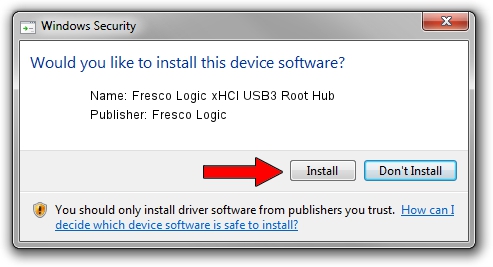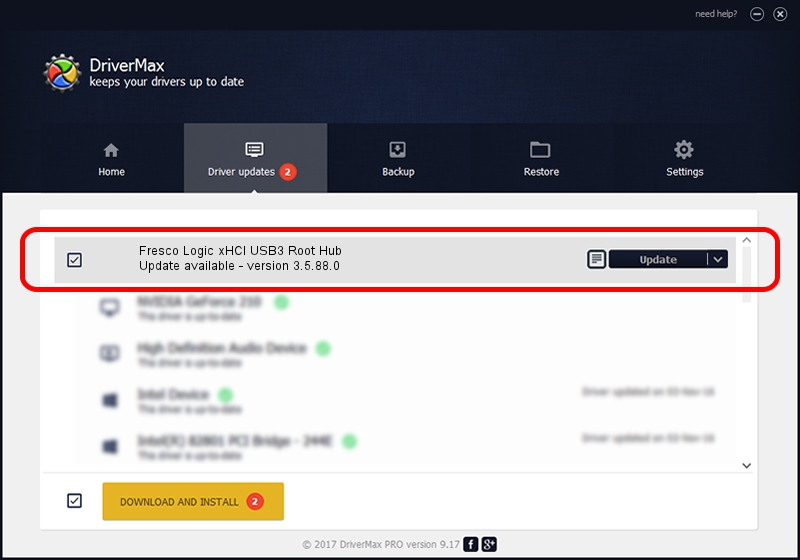Advertising seems to be blocked by your browser.
The ads help us provide this software and web site to you for free.
Please support our project by allowing our site to show ads.
Home /
Manufacturers /
Fresco Logic /
Fresco Logic xHCI USB3 Root Hub /
FLUSB/ROOT_HUB_FL30_05131025 /
3.5.88.0 Sep 21, 2012
Fresco Logic Fresco Logic xHCI USB3 Root Hub how to download and install the driver
Fresco Logic xHCI USB3 Root Hub is a USB Universal Serial Bus hardware device. This Windows driver was developed by Fresco Logic. FLUSB/ROOT_HUB_FL30_05131025 is the matching hardware id of this device.
1. Install Fresco Logic Fresco Logic xHCI USB3 Root Hub driver manually
- Download the setup file for Fresco Logic Fresco Logic xHCI USB3 Root Hub driver from the location below. This download link is for the driver version 3.5.88.0 released on 2012-09-21.
- Start the driver setup file from a Windows account with administrative rights. If your User Access Control Service (UAC) is running then you will have to accept of the driver and run the setup with administrative rights.
- Go through the driver installation wizard, which should be quite easy to follow. The driver installation wizard will scan your PC for compatible devices and will install the driver.
- Shutdown and restart your PC and enjoy the updated driver, as you can see it was quite smple.
This driver received an average rating of 3.6 stars out of 44575 votes.
2. The easy way: using DriverMax to install Fresco Logic Fresco Logic xHCI USB3 Root Hub driver
The advantage of using DriverMax is that it will install the driver for you in the easiest possible way and it will keep each driver up to date. How can you install a driver with DriverMax? Let's take a look!
- Start DriverMax and press on the yellow button that says ~SCAN FOR DRIVER UPDATES NOW~. Wait for DriverMax to analyze each driver on your computer.
- Take a look at the list of driver updates. Scroll the list down until you find the Fresco Logic Fresco Logic xHCI USB3 Root Hub driver. Click the Update button.
- Finished installing the driver!

Jul 17 2016 11:46PM / Written by Dan Armano for DriverMax
follow @danarm