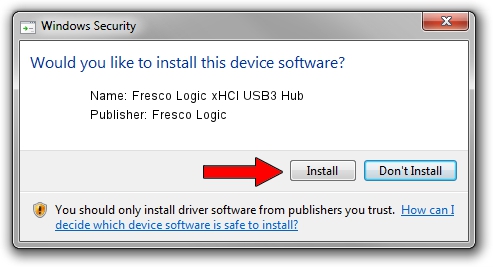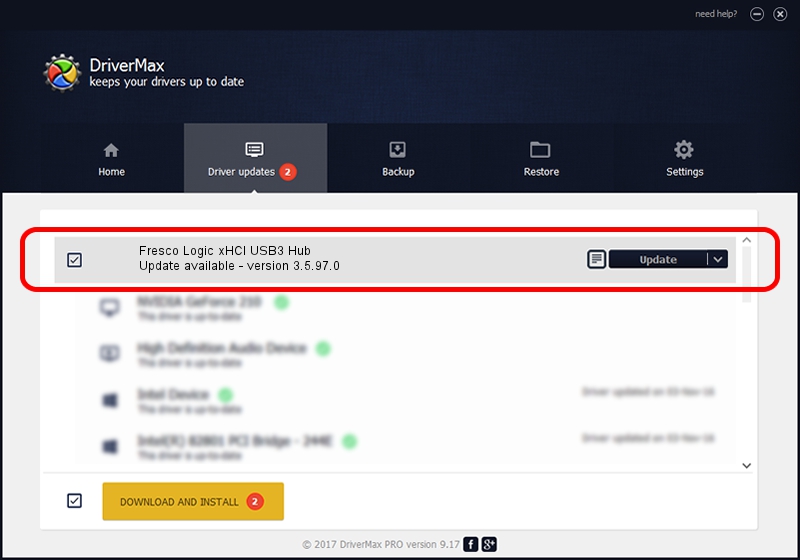Advertising seems to be blocked by your browser.
The ads help us provide this software and web site to you for free.
Please support our project by allowing our site to show ads.
Home /
Manufacturers /
Fresco Logic /
Fresco Logic xHCI USB3 Hub /
FLUSB/Class_09 /
3.5.97.0 Feb 25, 2013
Driver for Fresco Logic Fresco Logic xHCI USB3 Hub - downloading and installing it
Fresco Logic xHCI USB3 Hub is a USB Universal Serial Bus hardware device. This Windows driver was developed by Fresco Logic. The hardware id of this driver is FLUSB/Class_09; this string has to match your hardware.
1. Manually install Fresco Logic Fresco Logic xHCI USB3 Hub driver
- You can download from the link below the driver setup file for the Fresco Logic Fresco Logic xHCI USB3 Hub driver. The archive contains version 3.5.97.0 released on 2013-02-25 of the driver.
- Run the driver installer file from a user account with the highest privileges (rights). If your UAC (User Access Control) is running please accept of the driver and run the setup with administrative rights.
- Follow the driver setup wizard, which will guide you; it should be quite easy to follow. The driver setup wizard will scan your PC and will install the right driver.
- When the operation finishes shutdown and restart your computer in order to use the updated driver. It is as simple as that to install a Windows driver!
Driver rating 3.9 stars out of 39928 votes.
2. Using DriverMax to install Fresco Logic Fresco Logic xHCI USB3 Hub driver
The most important advantage of using DriverMax is that it will setup the driver for you in just a few seconds and it will keep each driver up to date. How can you install a driver with DriverMax? Let's take a look!
- Open DriverMax and click on the yellow button named ~SCAN FOR DRIVER UPDATES NOW~. Wait for DriverMax to analyze each driver on your PC.
- Take a look at the list of driver updates. Search the list until you find the Fresco Logic Fresco Logic xHCI USB3 Hub driver. Click the Update button.
- Finished installing the driver!

Aug 13 2016 5:07AM / Written by Andreea Kartman for DriverMax
follow @DeeaKartman