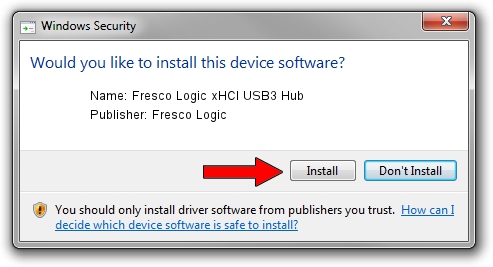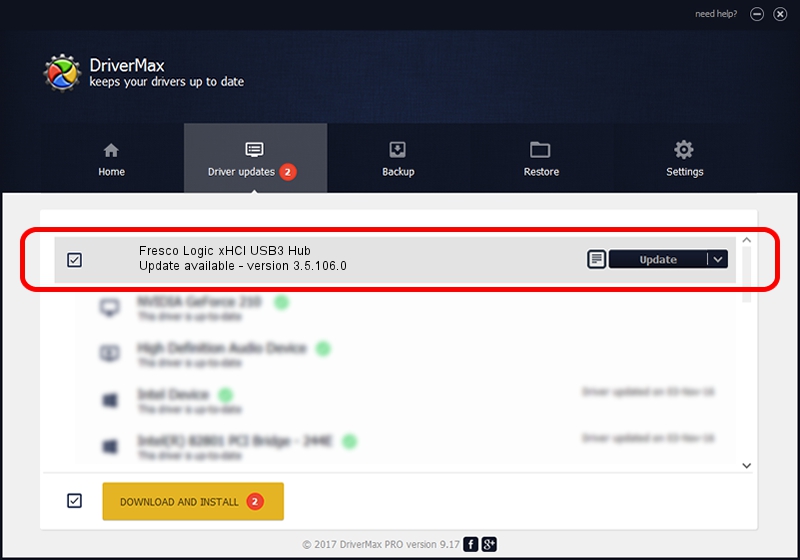Advertising seems to be blocked by your browser.
The ads help us provide this software and web site to you for free.
Please support our project by allowing our site to show ads.
Home /
Manufacturers /
Fresco Logic /
Fresco Logic xHCI USB3 Hub /
FLUSB/Class_09 /
3.5.106.0 Jan 09, 2014
Fresco Logic Fresco Logic xHCI USB3 Hub - two ways of downloading and installing the driver
Fresco Logic xHCI USB3 Hub is a USB Universal Serial Bus hardware device. The developer of this driver was Fresco Logic. In order to make sure you are downloading the exact right driver the hardware id is FLUSB/Class_09.
1. Manually install Fresco Logic Fresco Logic xHCI USB3 Hub driver
- Download the driver setup file for Fresco Logic Fresco Logic xHCI USB3 Hub driver from the location below. This is the download link for the driver version 3.5.106.0 dated 2014-01-09.
- Start the driver installation file from a Windows account with administrative rights. If your User Access Control Service (UAC) is running then you will have to accept of the driver and run the setup with administrative rights.
- Go through the driver installation wizard, which should be pretty straightforward. The driver installation wizard will scan your PC for compatible devices and will install the driver.
- Restart your computer and enjoy the fresh driver, it is as simple as that.
This driver received an average rating of 3.6 stars out of 67872 votes.
2. Using DriverMax to install Fresco Logic Fresco Logic xHCI USB3 Hub driver
The most important advantage of using DriverMax is that it will setup the driver for you in just a few seconds and it will keep each driver up to date, not just this one. How can you install a driver with DriverMax? Let's see!
- Start DriverMax and push on the yellow button that says ~SCAN FOR DRIVER UPDATES NOW~. Wait for DriverMax to analyze each driver on your computer.
- Take a look at the list of driver updates. Scroll the list down until you find the Fresco Logic Fresco Logic xHCI USB3 Hub driver. Click the Update button.
- Finished installing the driver!

Jul 11 2016 1:50AM / Written by Daniel Statescu for DriverMax
follow @DanielStatescu