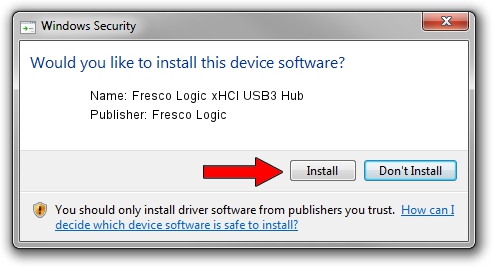Advertising seems to be blocked by your browser.
The ads help us provide this software and web site to you for free.
Please support our project by allowing our site to show ads.
Home /
Manufacturers /
Fresco Logic /
Fresco Logic xHCI USB3 Hub /
FLUSB_165B103C/Class_09 /
3.5.4.0 Oct 16, 2011
Fresco Logic Fresco Logic xHCI USB3 Hub driver download and installation
Fresco Logic xHCI USB3 Hub is a USB Universal Serial Bus device. The Windows version of this driver was developed by Fresco Logic. The hardware id of this driver is FLUSB_165B103C/Class_09; this string has to match your hardware.
1. Fresco Logic Fresco Logic xHCI USB3 Hub driver - how to install it manually
- Download the setup file for Fresco Logic Fresco Logic xHCI USB3 Hub driver from the link below. This is the download link for the driver version 3.5.4.0 dated 2011-10-16.
- Run the driver setup file from a Windows account with administrative rights. If your User Access Control Service (UAC) is running then you will have to confirm the installation of the driver and run the setup with administrative rights.
- Go through the driver installation wizard, which should be pretty straightforward. The driver installation wizard will scan your PC for compatible devices and will install the driver.
- Shutdown and restart your computer and enjoy the new driver, as you can see it was quite smple.
Driver rating 3.2 stars out of 11130 votes.
2. How to use DriverMax to install Fresco Logic Fresco Logic xHCI USB3 Hub driver
The advantage of using DriverMax is that it will install the driver for you in the easiest possible way and it will keep each driver up to date. How can you install a driver with DriverMax? Let's follow a few steps!
- Open DriverMax and press on the yellow button named ~SCAN FOR DRIVER UPDATES NOW~. Wait for DriverMax to scan and analyze each driver on your computer.
- Take a look at the list of detected driver updates. Search the list until you locate the Fresco Logic Fresco Logic xHCI USB3 Hub driver. Click the Update button.
- Finished installing the driver!

Jul 21 2016 7:31PM / Written by Andreea Kartman for DriverMax
follow @DeeaKartman