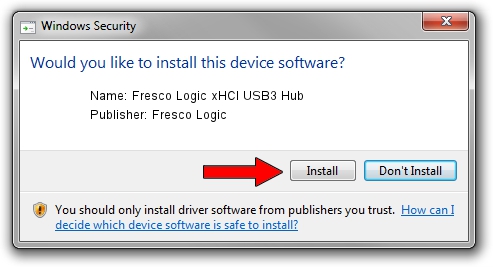Advertising seems to be blocked by your browser.
The ads help us provide this software and web site to you for free.
Please support our project by allowing our site to show ads.
Home /
Manufacturers /
Fresco Logic /
Fresco Logic xHCI USB3 Hub /
FLUSB_1657103C/Class_09 /
3.5.108.0 Aug 08, 2014
Fresco Logic Fresco Logic xHCI USB3 Hub how to download and install the driver
Fresco Logic xHCI USB3 Hub is a USB Universal Serial Bus hardware device. This driver was developed by Fresco Logic. In order to make sure you are downloading the exact right driver the hardware id is FLUSB_1657103C/Class_09.
1. Manually install Fresco Logic Fresco Logic xHCI USB3 Hub driver
- Download the driver setup file for Fresco Logic Fresco Logic xHCI USB3 Hub driver from the link below. This is the download link for the driver version 3.5.108.0 dated 2014-08-08.
- Start the driver installation file from a Windows account with the highest privileges (rights). If your User Access Control Service (UAC) is running then you will have to accept of the driver and run the setup with administrative rights.
- Go through the driver setup wizard, which should be pretty straightforward. The driver setup wizard will analyze your PC for compatible devices and will install the driver.
- Restart your PC and enjoy the updated driver, as you can see it was quite smple.
Driver rating 3.3 stars out of 74781 votes.
2. Installing the Fresco Logic Fresco Logic xHCI USB3 Hub driver using DriverMax: the easy way
The most important advantage of using DriverMax is that it will install the driver for you in just a few seconds and it will keep each driver up to date. How easy can you install a driver using DriverMax? Let's take a look!
- Open DriverMax and click on the yellow button named ~SCAN FOR DRIVER UPDATES NOW~. Wait for DriverMax to scan and analyze each driver on your computer.
- Take a look at the list of detected driver updates. Search the list until you find the Fresco Logic Fresco Logic xHCI USB3 Hub driver. Click the Update button.
- That's all, the driver is now installed!

Jun 20 2016 12:48PM / Written by Andreea Kartman for DriverMax
follow @DeeaKartman