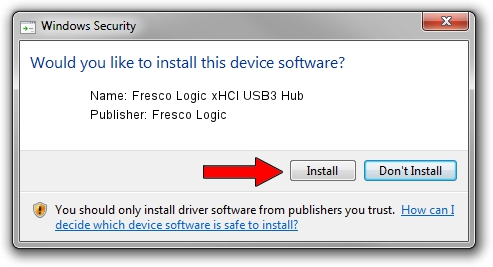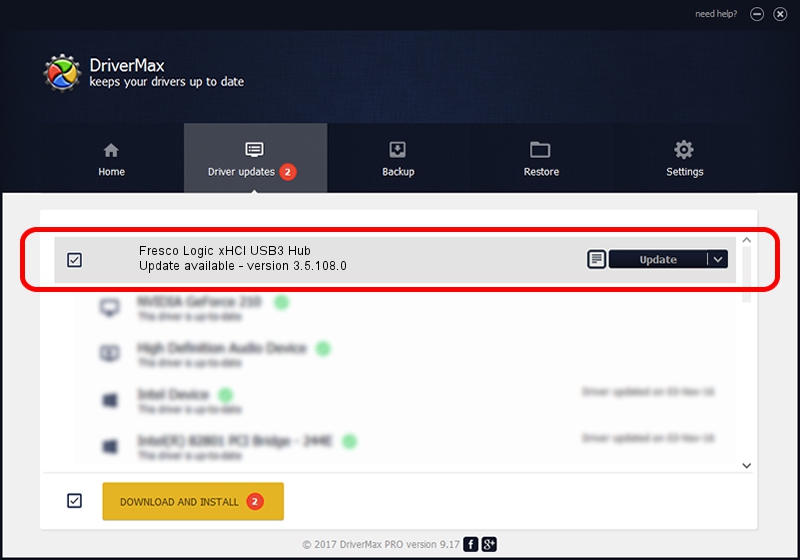Advertising seems to be blocked by your browser.
The ads help us provide this software and web site to you for free.
Please support our project by allowing our site to show ads.
Home /
Manufacturers /
Fresco Logic /
Fresco Logic xHCI USB3 Hub /
FLUSB_10001B73/Class_09 /
3.5.108.0 Aug 08, 2014
Driver for Fresco Logic Fresco Logic xHCI USB3 Hub - downloading and installing it
Fresco Logic xHCI USB3 Hub is a USB Universal Serial Bus hardware device. This Windows driver was developed by Fresco Logic. The hardware id of this driver is FLUSB_10001B73/Class_09.
1. How to manually install Fresco Logic Fresco Logic xHCI USB3 Hub driver
- Download the driver setup file for Fresco Logic Fresco Logic xHCI USB3 Hub driver from the link below. This download link is for the driver version 3.5.108.0 released on 2014-08-08.
- Run the driver setup file from a Windows account with the highest privileges (rights). If your UAC (User Access Control) is started then you will have to accept of the driver and run the setup with administrative rights.
- Go through the driver setup wizard, which should be quite easy to follow. The driver setup wizard will analyze your PC for compatible devices and will install the driver.
- Restart your computer and enjoy the updated driver, as you can see it was quite smple.
This driver received an average rating of 3.8 stars out of 73201 votes.
2. How to install Fresco Logic Fresco Logic xHCI USB3 Hub driver using DriverMax
The most important advantage of using DriverMax is that it will install the driver for you in just a few seconds and it will keep each driver up to date. How easy can you install a driver using DriverMax? Let's follow a few steps!
- Start DriverMax and press on the yellow button that says ~SCAN FOR DRIVER UPDATES NOW~. Wait for DriverMax to analyze each driver on your computer.
- Take a look at the list of detected driver updates. Search the list until you locate the Fresco Logic Fresco Logic xHCI USB3 Hub driver. Click on Update.
- That's all, the driver is now installed!

Jun 20 2016 12:48PM / Written by Daniel Statescu for DriverMax
follow @DanielStatescu