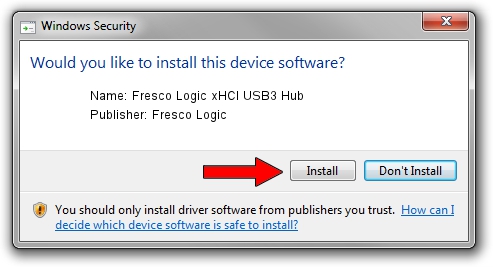Advertising seems to be blocked by your browser.
The ads help us provide this software and web site to you for free.
Please support our project by allowing our site to show ads.
Home /
Manufacturers /
Fresco Logic /
Fresco Logic xHCI USB3 Hub /
FLUSB_10001B73/Class_09 /
3.5.107.0 Mar 18, 2014
Fresco Logic Fresco Logic xHCI USB3 Hub - two ways of downloading and installing the driver
Fresco Logic xHCI USB3 Hub is a USB Universal Serial Bus device. This Windows driver was developed by Fresco Logic. FLUSB_10001B73/Class_09 is the matching hardware id of this device.
1. Fresco Logic Fresco Logic xHCI USB3 Hub driver - how to install it manually
- You can download from the link below the driver setup file for the Fresco Logic Fresco Logic xHCI USB3 Hub driver. The archive contains version 3.5.107.0 dated 2014-03-18 of the driver.
- Run the driver installer file from a user account with the highest privileges (rights). If your UAC (User Access Control) is running please confirm the installation of the driver and run the setup with administrative rights.
- Go through the driver setup wizard, which will guide you; it should be pretty easy to follow. The driver setup wizard will scan your computer and will install the right driver.
- When the operation finishes restart your computer in order to use the updated driver. As you can see it was quite smple to install a Windows driver!
This driver was rated with an average of 3.8 stars by 29290 users.
2. The easy way: using DriverMax to install Fresco Logic Fresco Logic xHCI USB3 Hub driver
The advantage of using DriverMax is that it will setup the driver for you in the easiest possible way and it will keep each driver up to date, not just this one. How easy can you install a driver using DriverMax? Let's see!
- Start DriverMax and push on the yellow button that says ~SCAN FOR DRIVER UPDATES NOW~. Wait for DriverMax to analyze each driver on your PC.
- Take a look at the list of available driver updates. Search the list until you find the Fresco Logic Fresco Logic xHCI USB3 Hub driver. Click the Update button.
- Enjoy using the updated driver! :)

Aug 15 2016 3:25AM / Written by Andreea Kartman for DriverMax
follow @DeeaKartman