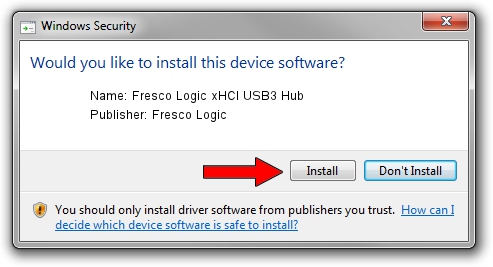Advertising seems to be blocked by your browser.
The ads help us provide this software and web site to you for free.
Please support our project by allowing our site to show ads.
Home /
Manufacturers /
Fresco Logic /
Fresco Logic xHCI USB3 Hub /
FLUSB_06471025/Class_09 /
3.6.2.0 Nov 12, 2014
Download and install Fresco Logic Fresco Logic xHCI USB3 Hub driver
Fresco Logic xHCI USB3 Hub is a USB Universal Serial Bus hardware device. The Windows version of this driver was developed by Fresco Logic. FLUSB_06471025/Class_09 is the matching hardware id of this device.
1. Fresco Logic Fresco Logic xHCI USB3 Hub - install the driver manually
- You can download from the link below the driver setup file for the Fresco Logic Fresco Logic xHCI USB3 Hub driver. The archive contains version 3.6.2.0 released on 2014-11-12 of the driver.
- Start the driver installer file from a user account with the highest privileges (rights). If your User Access Control Service (UAC) is started please accept of the driver and run the setup with administrative rights.
- Go through the driver installation wizard, which will guide you; it should be pretty easy to follow. The driver installation wizard will scan your computer and will install the right driver.
- When the operation finishes shutdown and restart your PC in order to use the updated driver. It is as simple as that to install a Windows driver!
Driver rating 3.8 stars out of 5858 votes.
2. How to use DriverMax to install Fresco Logic Fresco Logic xHCI USB3 Hub driver
The most important advantage of using DriverMax is that it will setup the driver for you in just a few seconds and it will keep each driver up to date. How easy can you install a driver with DriverMax? Let's see!
- Open DriverMax and click on the yellow button named ~SCAN FOR DRIVER UPDATES NOW~. Wait for DriverMax to scan and analyze each driver on your PC.
- Take a look at the list of detected driver updates. Scroll the list down until you find the Fresco Logic Fresco Logic xHCI USB3 Hub driver. Click on Update.
- That's all, the driver is now installed!

Jun 20 2016 12:48PM / Written by Andreea Kartman for DriverMax
follow @DeeaKartman