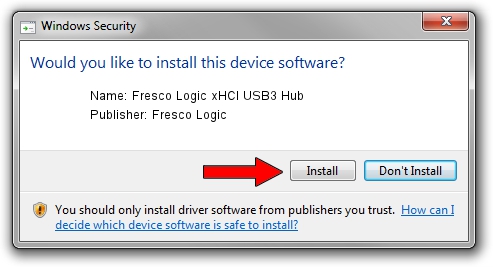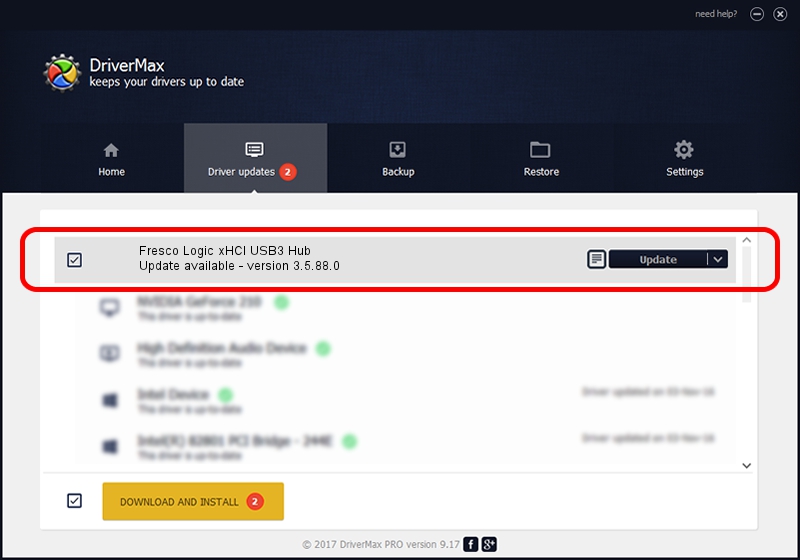Advertising seems to be blocked by your browser.
The ads help us provide this software and web site to you for free.
Please support our project by allowing our site to show ads.
Home /
Manufacturers /
Fresco Logic /
Fresco Logic xHCI USB3 Hub /
FLUSB_06451025/Class_09 /
3.5.88.0 Sep 21, 2012
Fresco Logic Fresco Logic xHCI USB3 Hub driver download and installation
Fresco Logic xHCI USB3 Hub is a USB Universal Serial Bus device. The Windows version of this driver was developed by Fresco Logic. In order to make sure you are downloading the exact right driver the hardware id is FLUSB_06451025/Class_09.
1. How to manually install Fresco Logic Fresco Logic xHCI USB3 Hub driver
- Download the setup file for Fresco Logic Fresco Logic xHCI USB3 Hub driver from the location below. This download link is for the driver version 3.5.88.0 dated 2012-09-21.
- Start the driver installation file from a Windows account with administrative rights. If your User Access Control Service (UAC) is started then you will have to confirm the installation of the driver and run the setup with administrative rights.
- Go through the driver setup wizard, which should be quite easy to follow. The driver setup wizard will analyze your PC for compatible devices and will install the driver.
- Shutdown and restart your PC and enjoy the updated driver, as you can see it was quite smple.
This driver was rated with an average of 3.8 stars by 24577 users.
2. How to use DriverMax to install Fresco Logic Fresco Logic xHCI USB3 Hub driver
The most important advantage of using DriverMax is that it will install the driver for you in just a few seconds and it will keep each driver up to date. How can you install a driver using DriverMax? Let's take a look!
- Open DriverMax and press on the yellow button that says ~SCAN FOR DRIVER UPDATES NOW~. Wait for DriverMax to analyze each driver on your computer.
- Take a look at the list of available driver updates. Scroll the list down until you locate the Fresco Logic Fresco Logic xHCI USB3 Hub driver. Click the Update button.
- That's it, you installed your first driver!

Jul 13 2016 2:54AM / Written by Daniel Statescu for DriverMax
follow @DanielStatescu