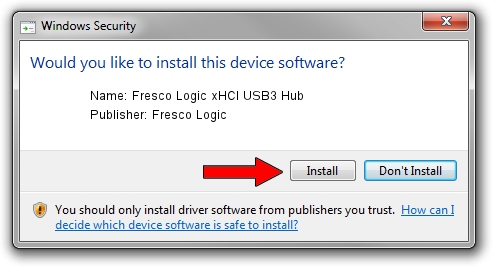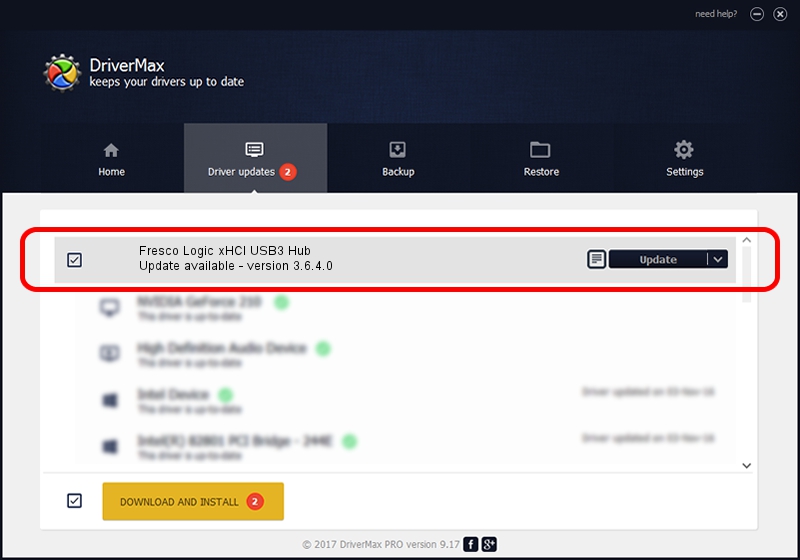Advertising seems to be blocked by your browser.
The ads help us provide this software and web site to you for free.
Please support our project by allowing our site to show ads.
Home /
Manufacturers /
Fresco Logic /
Fresco Logic xHCI USB3 Hub /
FLUSB_05131025/Class_09 /
3.6.4.0 Jan 05, 2015
Download and install Fresco Logic Fresco Logic xHCI USB3 Hub driver
Fresco Logic xHCI USB3 Hub is a USB Universal Serial Bus device. The developer of this driver was Fresco Logic. The hardware id of this driver is FLUSB_05131025/Class_09; this string has to match your hardware.
1. How to manually install Fresco Logic Fresco Logic xHCI USB3 Hub driver
- Download the driver setup file for Fresco Logic Fresco Logic xHCI USB3 Hub driver from the link below. This is the download link for the driver version 3.6.4.0 dated 2015-01-05.
- Start the driver installation file from a Windows account with administrative rights. If your UAC (User Access Control) is enabled then you will have to accept of the driver and run the setup with administrative rights.
- Go through the driver setup wizard, which should be pretty straightforward. The driver setup wizard will analyze your PC for compatible devices and will install the driver.
- Restart your PC and enjoy the updated driver, as you can see it was quite smple.
This driver was installed by many users and received an average rating of 3.8 stars out of 55046 votes.
2. How to install Fresco Logic Fresco Logic xHCI USB3 Hub driver using DriverMax
The advantage of using DriverMax is that it will setup the driver for you in just a few seconds and it will keep each driver up to date. How can you install a driver with DriverMax? Let's follow a few steps!
- Open DriverMax and press on the yellow button named ~SCAN FOR DRIVER UPDATES NOW~. Wait for DriverMax to scan and analyze each driver on your computer.
- Take a look at the list of driver updates. Scroll the list down until you locate the Fresco Logic Fresco Logic xHCI USB3 Hub driver. Click on Update.
- Finished installing the driver!

Jun 20 2016 12:48PM / Written by Andreea Kartman for DriverMax
follow @DeeaKartman