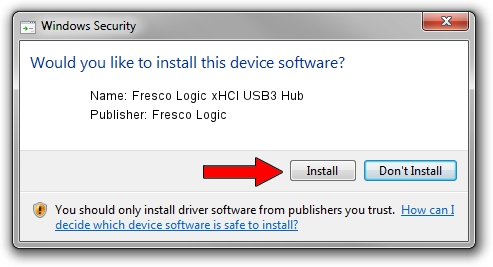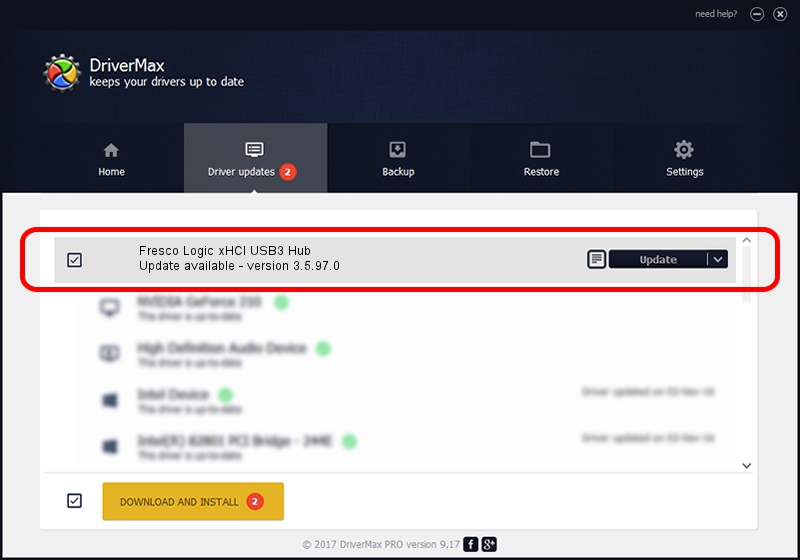Advertising seems to be blocked by your browser.
The ads help us provide this software and web site to you for free.
Please support our project by allowing our site to show ads.
Home /
Manufacturers /
Fresco Logic /
Fresco Logic xHCI USB3 Hub /
FLUSB_05131025/Class_09 /
3.5.97.0 Feb 25, 2013
Fresco Logic Fresco Logic xHCI USB3 Hub driver download and installation
Fresco Logic xHCI USB3 Hub is a USB Universal Serial Bus hardware device. This driver was developed by Fresco Logic. FLUSB_05131025/Class_09 is the matching hardware id of this device.
1. How to manually install Fresco Logic Fresco Logic xHCI USB3 Hub driver
- You can download from the link below the driver installer file for the Fresco Logic Fresco Logic xHCI USB3 Hub driver. The archive contains version 3.5.97.0 released on 2013-02-25 of the driver.
- Run the driver installer file from a user account with administrative rights. If your User Access Control Service (UAC) is enabled please accept of the driver and run the setup with administrative rights.
- Follow the driver setup wizard, which will guide you; it should be pretty easy to follow. The driver setup wizard will scan your PC and will install the right driver.
- When the operation finishes restart your PC in order to use the updated driver. It is as simple as that to install a Windows driver!
This driver was installed by many users and received an average rating of 3.9 stars out of 22052 votes.
2. Using DriverMax to install Fresco Logic Fresco Logic xHCI USB3 Hub driver
The advantage of using DriverMax is that it will setup the driver for you in the easiest possible way and it will keep each driver up to date, not just this one. How easy can you install a driver using DriverMax? Let's follow a few steps!
- Start DriverMax and push on the yellow button named ~SCAN FOR DRIVER UPDATES NOW~. Wait for DriverMax to scan and analyze each driver on your PC.
- Take a look at the list of driver updates. Scroll the list down until you find the Fresco Logic Fresco Logic xHCI USB3 Hub driver. Click on Update.
- Finished installing the driver!