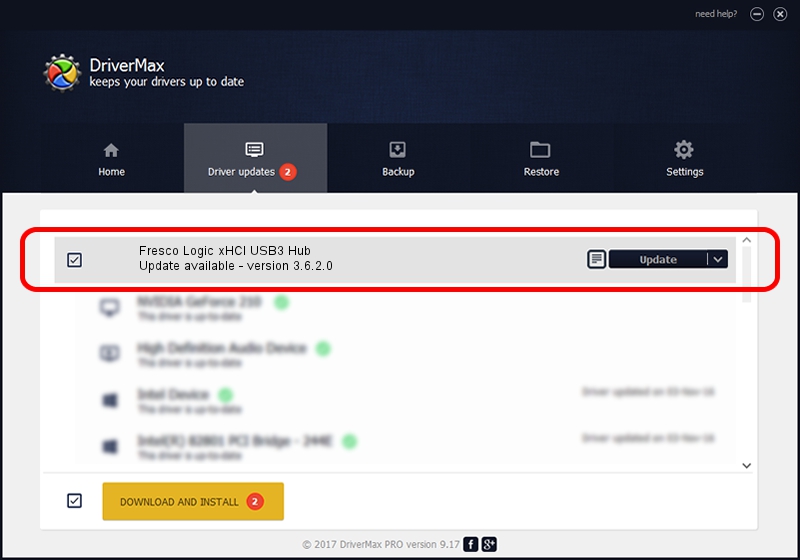Advertising seems to be blocked by your browser.
The ads help us provide this software and web site to you for free.
Please support our project by allowing our site to show ads.
Home /
Manufacturers /
Fresco Logic /
Fresco Logic xHCI USB3 Hub /
FLUSB_05041025/Class_09 /
3.6.2.0 Nov 12, 2014
Fresco Logic Fresco Logic xHCI USB3 Hub how to download and install the driver
Fresco Logic xHCI USB3 Hub is a USB Universal Serial Bus device. This Windows driver was developed by Fresco Logic. The hardware id of this driver is FLUSB_05041025/Class_09; this string has to match your hardware.
1. Install Fresco Logic Fresco Logic xHCI USB3 Hub driver manually
- Download the driver setup file for Fresco Logic Fresco Logic xHCI USB3 Hub driver from the link below. This is the download link for the driver version 3.6.2.0 dated 2014-11-12.
- Run the driver setup file from a Windows account with administrative rights. If your User Access Control (UAC) is started then you will have to accept of the driver and run the setup with administrative rights.
- Go through the driver installation wizard, which should be pretty easy to follow. The driver installation wizard will scan your PC for compatible devices and will install the driver.
- Restart your PC and enjoy the fresh driver, it is as simple as that.
This driver received an average rating of 3.8 stars out of 5948 votes.
2. The easy way: using DriverMax to install Fresco Logic Fresco Logic xHCI USB3 Hub driver
The advantage of using DriverMax is that it will setup the driver for you in the easiest possible way and it will keep each driver up to date. How can you install a driver using DriverMax? Let's take a look!
- Start DriverMax and click on the yellow button named ~SCAN FOR DRIVER UPDATES NOW~. Wait for DriverMax to scan and analyze each driver on your PC.
- Take a look at the list of driver updates. Scroll the list down until you locate the Fresco Logic Fresco Logic xHCI USB3 Hub driver. Click the Update button.
- That's all, the driver is now installed!

Jun 20 2016 12:48PM / Written by Daniel Statescu for DriverMax
follow @DanielStatescu