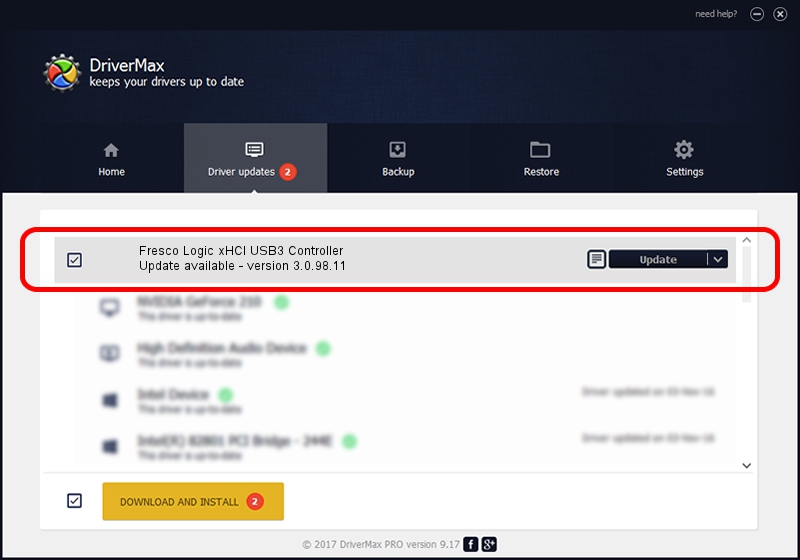Advertising seems to be blocked by your browser.
The ads help us provide this software and web site to you for free.
Please support our project by allowing our site to show ads.
Home /
Manufacturers /
Fresco Logic /
Fresco Logic xHCI USB3 Controller /
PCI/VEN_1B73&DEV_1009 /
3.0.98.11 Jun 27, 2010
Fresco Logic Fresco Logic xHCI USB3 Controller driver download and installation
Fresco Logic xHCI USB3 Controller is a USB Universal Serial Bus hardware device. This driver was developed by Fresco Logic. The hardware id of this driver is PCI/VEN_1B73&DEV_1009; this string has to match your hardware.
1. Manually install Fresco Logic Fresco Logic xHCI USB3 Controller driver
- Download the setup file for Fresco Logic Fresco Logic xHCI USB3 Controller driver from the location below. This is the download link for the driver version 3.0.98.11 released on 2010-06-27.
- Start the driver installation file from a Windows account with administrative rights. If your User Access Control (UAC) is started then you will have to accept of the driver and run the setup with administrative rights.
- Go through the driver installation wizard, which should be pretty easy to follow. The driver installation wizard will scan your PC for compatible devices and will install the driver.
- Restart your PC and enjoy the fresh driver, it is as simple as that.
Download size of the driver: 1509801 bytes (1.44 MB)
Driver rating 4.7 stars out of 45659 votes.
This driver was released for the following versions of Windows:
- This driver works on Windows 2000 32 bits
- This driver works on Windows Server 2003 32 bits
- This driver works on Windows XP 32 bits
- This driver works on Windows Vista 32 bits
- This driver works on Windows 7 32 bits
- This driver works on Windows 8 32 bits
- This driver works on Windows 8.1 32 bits
- This driver works on Windows 10 32 bits
- This driver works on Windows 11 32 bits
2. Installing the Fresco Logic Fresco Logic xHCI USB3 Controller driver using DriverMax: the easy way
The advantage of using DriverMax is that it will setup the driver for you in the easiest possible way and it will keep each driver up to date, not just this one. How can you install a driver using DriverMax? Let's see!
- Start DriverMax and push on the yellow button that says ~SCAN FOR DRIVER UPDATES NOW~. Wait for DriverMax to scan and analyze each driver on your computer.
- Take a look at the list of detected driver updates. Search the list until you find the Fresco Logic Fresco Logic xHCI USB3 Controller driver. Click on Update.
- That's all, the driver is now installed!

Aug 2 2016 5:38PM / Written by Andreea Kartman for DriverMax
follow @DeeaKartman