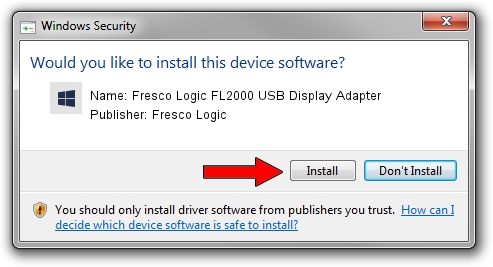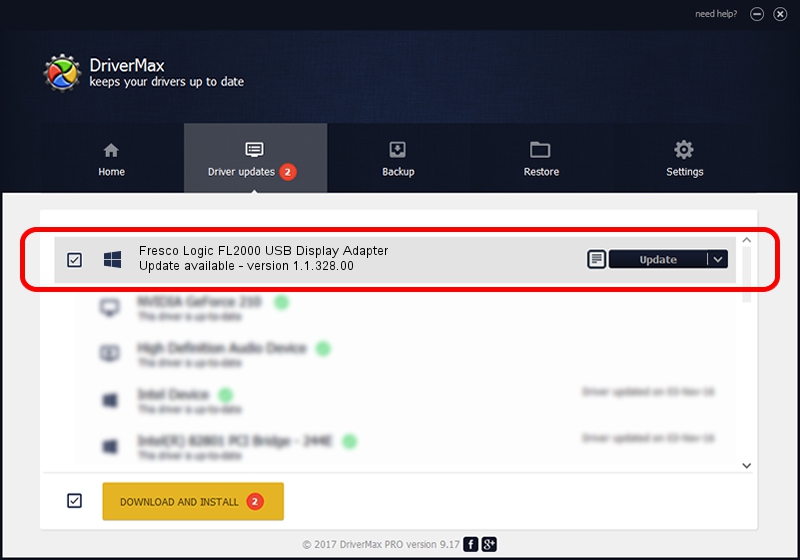Advertising seems to be blocked by your browser.
The ads help us provide this software and web site to you for free.
Please support our project by allowing our site to show ads.
Home /
Manufacturers /
Fresco Logic /
Fresco Logic FL2000 USB Display Adapter /
USB/VID_1D5C&PID_2000&MI_00 /
1.1.328.00 Mar 22, 2016
Driver for Fresco Logic Fresco Logic FL2000 USB Display Adapter - downloading and installing it
Fresco Logic FL2000 USB Display Adapter is a AVClass hardware device. This driver was developed by Fresco Logic. The hardware id of this driver is USB/VID_1D5C&PID_2000&MI_00; this string has to match your hardware.
1. Install Fresco Logic Fresco Logic FL2000 USB Display Adapter driver manually
- Download the setup file for Fresco Logic Fresco Logic FL2000 USB Display Adapter driver from the link below. This download link is for the driver version 1.1.328.00 dated 2016-03-22.
- Start the driver installation file from a Windows account with administrative rights. If your User Access Control (UAC) is enabled then you will have to accept of the driver and run the setup with administrative rights.
- Follow the driver installation wizard, which should be pretty easy to follow. The driver installation wizard will analyze your PC for compatible devices and will install the driver.
- Shutdown and restart your PC and enjoy the updated driver, as you can see it was quite smple.
File size of the driver: 83571 bytes (81.61 KB)
This driver was rated with an average of 4.4 stars by 87458 users.
This driver is compatible with the following versions of Windows:
- This driver works on Windows 2000 64 bits
- This driver works on Windows Server 2003 64 bits
- This driver works on Windows XP 64 bits
- This driver works on Windows Vista 64 bits
- This driver works on Windows 7 64 bits
- This driver works on Windows 8 64 bits
- This driver works on Windows 8.1 64 bits
- This driver works on Windows 10 64 bits
- This driver works on Windows 11 64 bits
2. How to use DriverMax to install Fresco Logic Fresco Logic FL2000 USB Display Adapter driver
The advantage of using DriverMax is that it will setup the driver for you in just a few seconds and it will keep each driver up to date, not just this one. How easy can you install a driver using DriverMax? Let's take a look!
- Start DriverMax and push on the yellow button named ~SCAN FOR DRIVER UPDATES NOW~. Wait for DriverMax to analyze each driver on your PC.
- Take a look at the list of available driver updates. Scroll the list down until you find the Fresco Logic Fresco Logic FL2000 USB Display Adapter driver. Click the Update button.
- Enjoy using the updated driver! :)

Jan 3 2024 10:47AM / Written by Dan Armano for DriverMax
follow @danarm