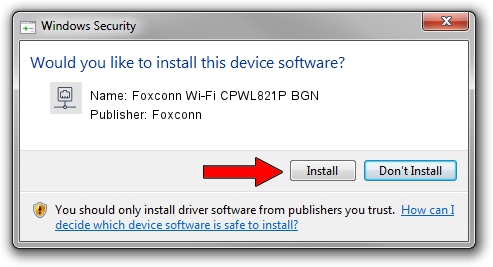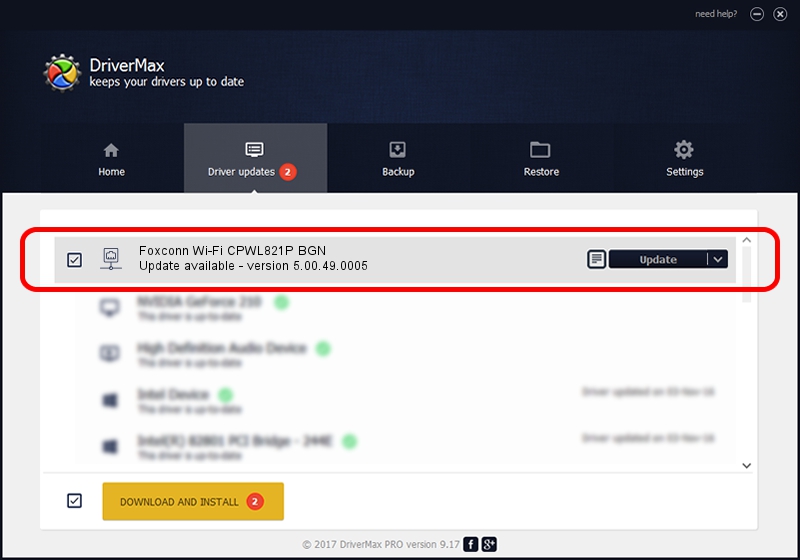Advertising seems to be blocked by your browser.
The ads help us provide this software and web site to you for free.
Please support our project by allowing our site to show ads.
Home /
Manufacturers /
Foxconn /
Foxconn Wi-Fi CPWL821P BGN /
PCI/VEN_1814&DEV_3090&SUBSYS_0E43105B /
5.00.49.0005 Aug 04, 2014
Foxconn Foxconn Wi-Fi CPWL821P BGN how to download and install the driver
Foxconn Wi-Fi CPWL821P BGN is a Network Adapters device. The developer of this driver was Foxconn. The hardware id of this driver is PCI/VEN_1814&DEV_3090&SUBSYS_0E43105B.
1. Foxconn Foxconn Wi-Fi CPWL821P BGN - install the driver manually
- You can download from the link below the driver setup file for the Foxconn Foxconn Wi-Fi CPWL821P BGN driver. The archive contains version 5.00.49.0005 released on 2014-08-04 of the driver.
- Start the driver installer file from a user account with administrative rights. If your UAC (User Access Control) is running please accept of the driver and run the setup with administrative rights.
- Go through the driver installation wizard, which will guide you; it should be pretty easy to follow. The driver installation wizard will analyze your computer and will install the right driver.
- When the operation finishes restart your PC in order to use the updated driver. As you can see it was quite smple to install a Windows driver!
Driver rating 3.8 stars out of 54862 votes.
2. Installing the Foxconn Foxconn Wi-Fi CPWL821P BGN driver using DriverMax: the easy way
The most important advantage of using DriverMax is that it will setup the driver for you in the easiest possible way and it will keep each driver up to date. How easy can you install a driver with DriverMax? Let's follow a few steps!
- Start DriverMax and press on the yellow button named ~SCAN FOR DRIVER UPDATES NOW~. Wait for DriverMax to analyze each driver on your PC.
- Take a look at the list of detected driver updates. Scroll the list down until you find the Foxconn Foxconn Wi-Fi CPWL821P BGN driver. Click the Update button.
- Finished installing the driver!

Jun 20 2016 12:48PM / Written by Andreea Kartman for DriverMax
follow @DeeaKartman