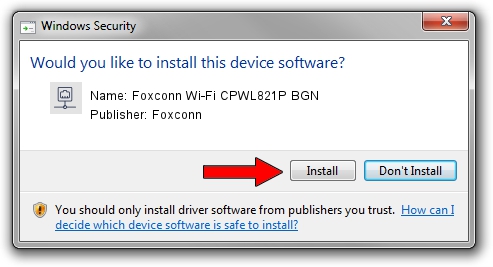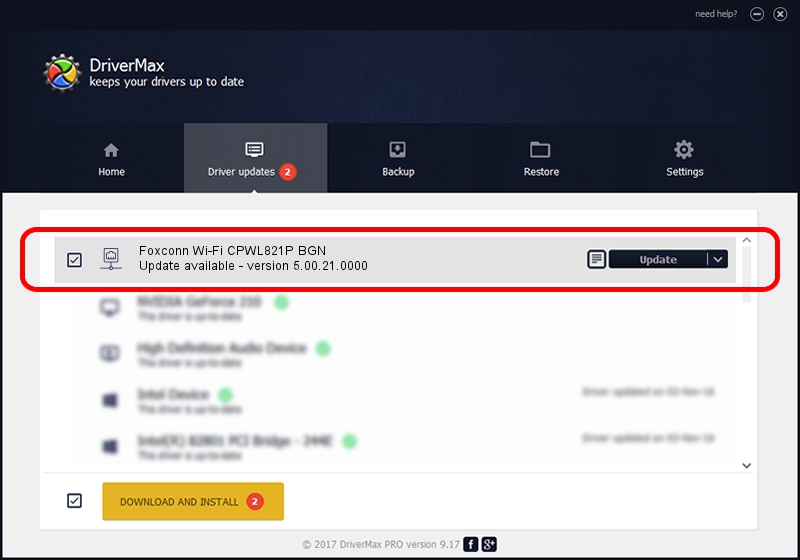Advertising seems to be blocked by your browser.
The ads help us provide this software and web site to you for free.
Please support our project by allowing our site to show ads.
Home /
Manufacturers /
Foxconn /
Foxconn Wi-Fi CPWL821P BGN /
PCI/VEN_1814&DEV_3090&SUBSYS_0E43105B /
5.00.21.0000 Feb 18, 2013
Foxconn Foxconn Wi-Fi CPWL821P BGN how to download and install the driver
Foxconn Wi-Fi CPWL821P BGN is a Network Adapters hardware device. The developer of this driver was Foxconn. The hardware id of this driver is PCI/VEN_1814&DEV_3090&SUBSYS_0E43105B; this string has to match your hardware.
1. Foxconn Foxconn Wi-Fi CPWL821P BGN driver - how to install it manually
- Download the driver setup file for Foxconn Foxconn Wi-Fi CPWL821P BGN driver from the link below. This download link is for the driver version 5.00.21.0000 dated 2013-02-18.
- Start the driver setup file from a Windows account with the highest privileges (rights). If your User Access Control Service (UAC) is enabled then you will have to confirm the installation of the driver and run the setup with administrative rights.
- Follow the driver setup wizard, which should be quite straightforward. The driver setup wizard will analyze your PC for compatible devices and will install the driver.
- Restart your PC and enjoy the updated driver, as you can see it was quite smple.
This driver received an average rating of 3.1 stars out of 40254 votes.
2. How to use DriverMax to install Foxconn Foxconn Wi-Fi CPWL821P BGN driver
The advantage of using DriverMax is that it will setup the driver for you in just a few seconds and it will keep each driver up to date, not just this one. How can you install a driver using DriverMax? Let's follow a few steps!
- Open DriverMax and push on the yellow button that says ~SCAN FOR DRIVER UPDATES NOW~. Wait for DriverMax to scan and analyze each driver on your computer.
- Take a look at the list of driver updates. Search the list until you find the Foxconn Foxconn Wi-Fi CPWL821P BGN driver. Click the Update button.
- Finished installing the driver!

Jun 20 2016 12:48PM / Written by Dan Armano for DriverMax
follow @danarm