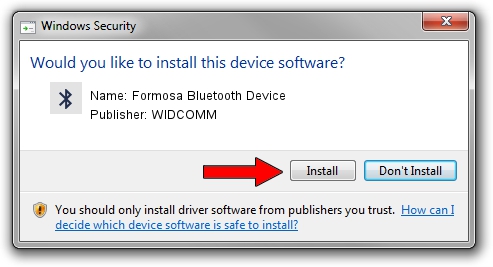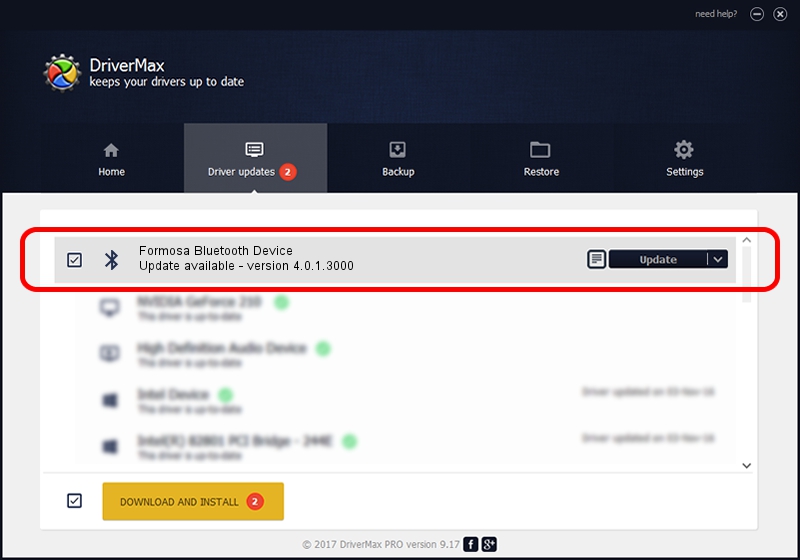Advertising seems to be blocked by your browser.
The ads help us provide this software and web site to you for free.
Please support our project by allowing our site to show ads.
Home /
Manufacturers /
WIDCOMM /
Formosa Bluetooth Device /
USB/VID_4851&PID_1103 /
4.0.1.3000 Nov 01, 2005
WIDCOMM Formosa Bluetooth Device how to download and install the driver
Formosa Bluetooth Device is a Bluetooth for Windows device. This Windows driver was developed by WIDCOMM. The hardware id of this driver is USB/VID_4851&PID_1103.
1. Manually install WIDCOMM Formosa Bluetooth Device driver
- Download the driver setup file for WIDCOMM Formosa Bluetooth Device driver from the link below. This is the download link for the driver version 4.0.1.3000 released on 2005-11-01.
- Start the driver setup file from a Windows account with the highest privileges (rights). If your User Access Control (UAC) is running then you will have to accept of the driver and run the setup with administrative rights.
- Go through the driver setup wizard, which should be pretty straightforward. The driver setup wizard will analyze your PC for compatible devices and will install the driver.
- Restart your PC and enjoy the new driver, as you can see it was quite smple.
This driver was rated with an average of 4 stars by 99229 users.
2. How to install WIDCOMM Formosa Bluetooth Device driver using DriverMax
The most important advantage of using DriverMax is that it will setup the driver for you in the easiest possible way and it will keep each driver up to date, not just this one. How can you install a driver with DriverMax? Let's take a look!
- Open DriverMax and push on the yellow button that says ~SCAN FOR DRIVER UPDATES NOW~. Wait for DriverMax to scan and analyze each driver on your PC.
- Take a look at the list of detected driver updates. Search the list until you find the WIDCOMM Formosa Bluetooth Device driver. Click the Update button.
- Enjoy using the updated driver! :)

Jul 28 2016 7:29AM / Written by Andreea Kartman for DriverMax
follow @DeeaKartman