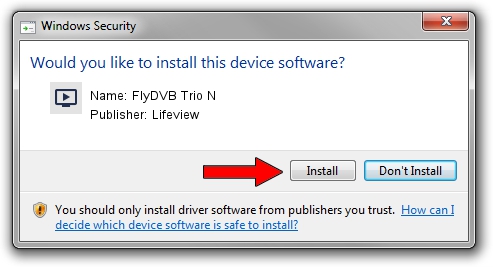Advertising seems to be blocked by your browser.
The ads help us provide this software and web site to you for free.
Please support our project by allowing our site to show ads.
Home /
Manufacturers /
Lifeview /
FlyDVB Trio N /
PCI/VEN_1131&DEV_7133&SUBSYS_33195168 /
2.11.02.001 Oct 21, 2005
Lifeview FlyDVB Trio N how to download and install the driver
FlyDVB Trio N is a MEDIA hardware device. The developer of this driver was Lifeview. The hardware id of this driver is PCI/VEN_1131&DEV_7133&SUBSYS_33195168; this string has to match your hardware.
1. Lifeview FlyDVB Trio N - install the driver manually
- Download the setup file for Lifeview FlyDVB Trio N driver from the location below. This is the download link for the driver version 2.11.02.001 released on 2005-10-21.
- Run the driver installation file from a Windows account with the highest privileges (rights). If your UAC (User Access Control) is enabled then you will have to confirm the installation of the driver and run the setup with administrative rights.
- Go through the driver setup wizard, which should be pretty easy to follow. The driver setup wizard will scan your PC for compatible devices and will install the driver.
- Restart your PC and enjoy the new driver, it is as simple as that.
Driver rating 3.9 stars out of 84960 votes.
2. The easy way: using DriverMax to install Lifeview FlyDVB Trio N driver
The advantage of using DriverMax is that it will setup the driver for you in the easiest possible way and it will keep each driver up to date. How easy can you install a driver using DriverMax? Let's see!
- Open DriverMax and press on the yellow button named ~SCAN FOR DRIVER UPDATES NOW~. Wait for DriverMax to analyze each driver on your computer.
- Take a look at the list of driver updates. Scroll the list down until you find the Lifeview FlyDVB Trio N driver. Click on Update.
- That's all, the driver is now installed!

Jul 12 2016 11:26PM / Written by Dan Armano for DriverMax
follow @danarm