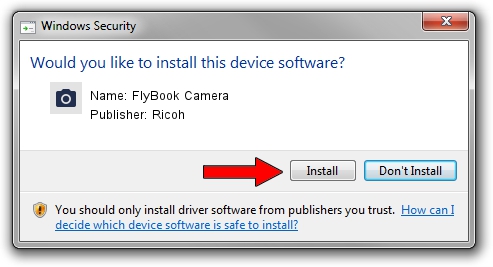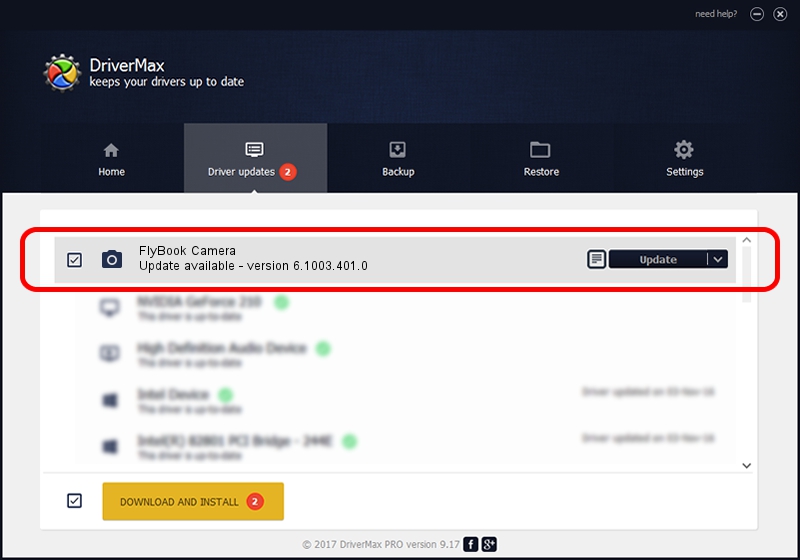Advertising seems to be blocked by your browser.
The ads help us provide this software and web site to you for free.
Please support our project by allowing our site to show ads.
Home /
Manufacturers /
Ricoh /
FlyBook Camera /
USB/VID_05ca&PID_1803&MI_00 /
6.1003.401.0 Dec 20, 2006
Ricoh FlyBook Camera how to download and install the driver
FlyBook Camera is a Imaging Devices hardware device. This Windows driver was developed by Ricoh. In order to make sure you are downloading the exact right driver the hardware id is USB/VID_05ca&PID_1803&MI_00.
1. Manually install Ricoh FlyBook Camera driver
- Download the setup file for Ricoh FlyBook Camera driver from the location below. This is the download link for the driver version 6.1003.401.0 dated 2006-12-20.
- Start the driver installation file from a Windows account with administrative rights. If your User Access Control Service (UAC) is enabled then you will have to accept of the driver and run the setup with administrative rights.
- Follow the driver setup wizard, which should be quite straightforward. The driver setup wizard will scan your PC for compatible devices and will install the driver.
- Restart your PC and enjoy the updated driver, it is as simple as that.
The file size of this driver is 68732 bytes (67.12 KB)
This driver was rated with an average of 4.4 stars by 3945 users.
This driver is compatible with the following versions of Windows:
- This driver works on Windows 2000 64 bits
- This driver works on Windows Server 2003 64 bits
- This driver works on Windows XP 64 bits
- This driver works on Windows Vista 64 bits
- This driver works on Windows 7 64 bits
- This driver works on Windows 8 64 bits
- This driver works on Windows 8.1 64 bits
- This driver works on Windows 10 64 bits
- This driver works on Windows 11 64 bits
2. Using DriverMax to install Ricoh FlyBook Camera driver
The most important advantage of using DriverMax is that it will install the driver for you in just a few seconds and it will keep each driver up to date. How can you install a driver with DriverMax? Let's see!
- Start DriverMax and press on the yellow button that says ~SCAN FOR DRIVER UPDATES NOW~. Wait for DriverMax to scan and analyze each driver on your PC.
- Take a look at the list of driver updates. Search the list until you locate the Ricoh FlyBook Camera driver. Click the Update button.
- That's it, you installed your first driver!

Aug 7 2024 11:07AM / Written by Daniel Statescu for DriverMax
follow @DanielStatescu