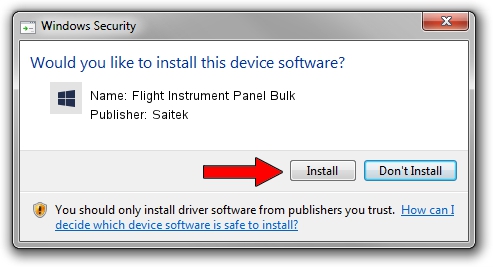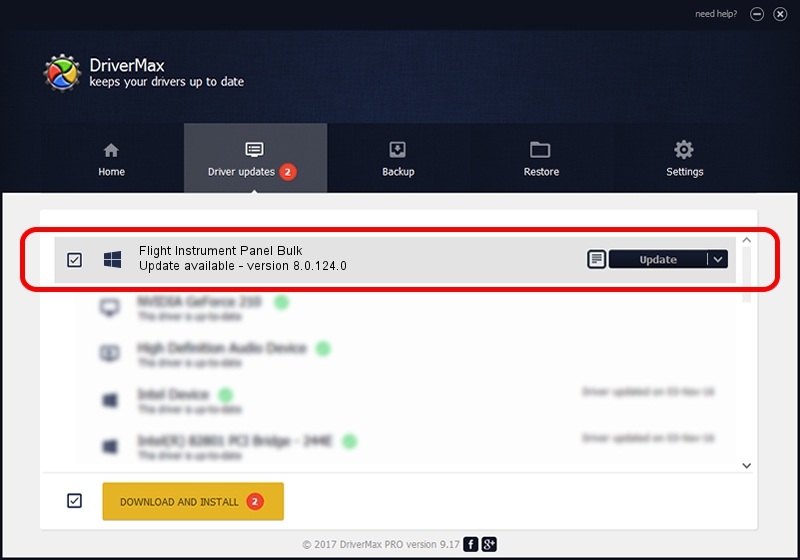Advertising seems to be blocked by your browser.
The ads help us provide this software and web site to you for free.
Please support our project by allowing our site to show ads.
Home /
Manufacturers /
Saitek /
Flight Instrument Panel Bulk /
USB/VID_06A3&PID_A2AE&MI_01 /
8.0.124.0 Apr 21, 2017
Saitek Flight Instrument Panel Bulk - two ways of downloading and installing the driver
Flight Instrument Panel Bulk is a LogitechUSBDevice hardware device. The Windows version of this driver was developed by Saitek. USB/VID_06A3&PID_A2AE&MI_01 is the matching hardware id of this device.
1. Install Saitek Flight Instrument Panel Bulk driver manually
- Download the driver setup file for Saitek Flight Instrument Panel Bulk driver from the location below. This download link is for the driver version 8.0.124.0 dated 2017-04-21.
- Run the driver setup file from a Windows account with administrative rights. If your UAC (User Access Control) is running then you will have to confirm the installation of the driver and run the setup with administrative rights.
- Go through the driver installation wizard, which should be quite easy to follow. The driver installation wizard will analyze your PC for compatible devices and will install the driver.
- Restart your computer and enjoy the updated driver, it is as simple as that.
File size of the driver: 1699994 bytes (1.62 MB)
Driver rating 4.6 stars out of 83292 votes.
This driver will work for the following versions of Windows:
- This driver works on Windows 2000 64 bits
- This driver works on Windows Server 2003 64 bits
- This driver works on Windows XP 64 bits
- This driver works on Windows Vista 64 bits
- This driver works on Windows 7 64 bits
- This driver works on Windows 8 64 bits
- This driver works on Windows 8.1 64 bits
- This driver works on Windows 10 64 bits
- This driver works on Windows 11 64 bits
2. How to install Saitek Flight Instrument Panel Bulk driver using DriverMax
The advantage of using DriverMax is that it will install the driver for you in the easiest possible way and it will keep each driver up to date. How can you install a driver using DriverMax? Let's see!
- Open DriverMax and press on the yellow button that says ~SCAN FOR DRIVER UPDATES NOW~. Wait for DriverMax to scan and analyze each driver on your PC.
- Take a look at the list of detected driver updates. Scroll the list down until you find the Saitek Flight Instrument Panel Bulk driver. Click the Update button.
- That's all, the driver is now installed!

May 31 2024 7:48PM / Written by Andreea Kartman for DriverMax
follow @DeeaKartman