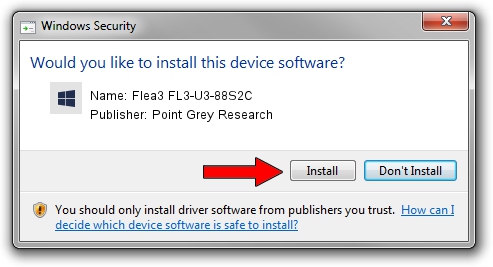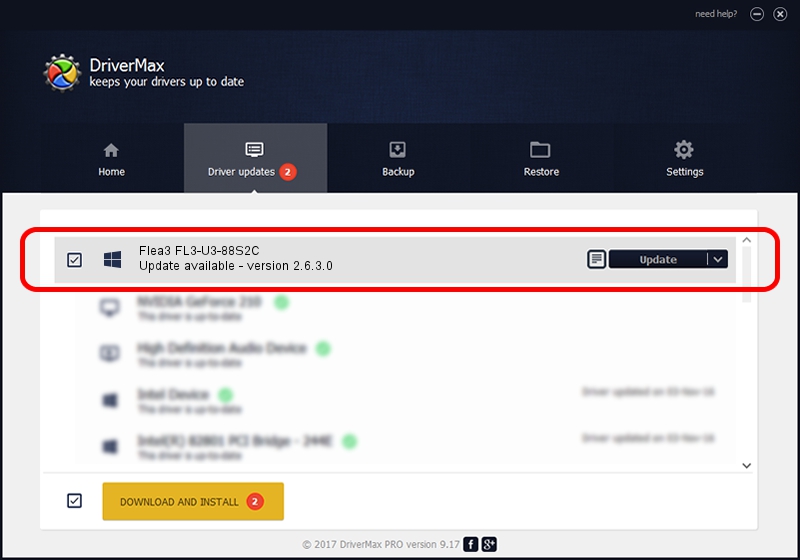Advertising seems to be blocked by your browser.
The ads help us provide this software and web site to you for free.
Please support our project by allowing our site to show ads.
Home /
Manufacturers /
Point Grey Research /
Flea3 FL3-U3-88S2C /
USB/VID_1E10&PID_3008 /
2.6.3.0 Mar 25, 2014
Point Grey Research Flea3 FL3-U3-88S2C how to download and install the driver
Flea3 FL3-U3-88S2C is a PGRDevices device. This Windows driver was developed by Point Grey Research. The hardware id of this driver is USB/VID_1E10&PID_3008.
1. Manually install Point Grey Research Flea3 FL3-U3-88S2C driver
- Download the driver setup file for Point Grey Research Flea3 FL3-U3-88S2C driver from the location below. This is the download link for the driver version 2.6.3.0 released on 2014-03-25.
- Run the driver installation file from a Windows account with administrative rights. If your User Access Control Service (UAC) is enabled then you will have to accept of the driver and run the setup with administrative rights.
- Follow the driver installation wizard, which should be quite straightforward. The driver installation wizard will analyze your PC for compatible devices and will install the driver.
- Restart your computer and enjoy the updated driver, it is as simple as that.
This driver was rated with an average of 3.4 stars by 52161 users.
2. How to install Point Grey Research Flea3 FL3-U3-88S2C driver using DriverMax
The advantage of using DriverMax is that it will setup the driver for you in just a few seconds and it will keep each driver up to date, not just this one. How can you install a driver with DriverMax? Let's follow a few steps!
- Start DriverMax and click on the yellow button that says ~SCAN FOR DRIVER UPDATES NOW~. Wait for DriverMax to analyze each driver on your PC.
- Take a look at the list of driver updates. Search the list until you find the Point Grey Research Flea3 FL3-U3-88S2C driver. Click the Update button.
- That's it, you installed your first driver!

Jun 20 2016 12:48PM / Written by Dan Armano for DriverMax
follow @danarm