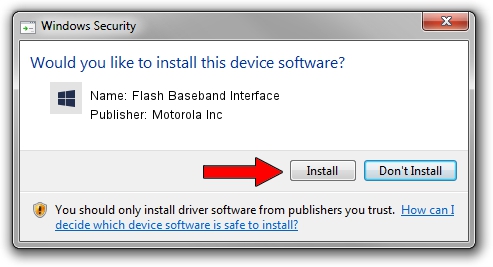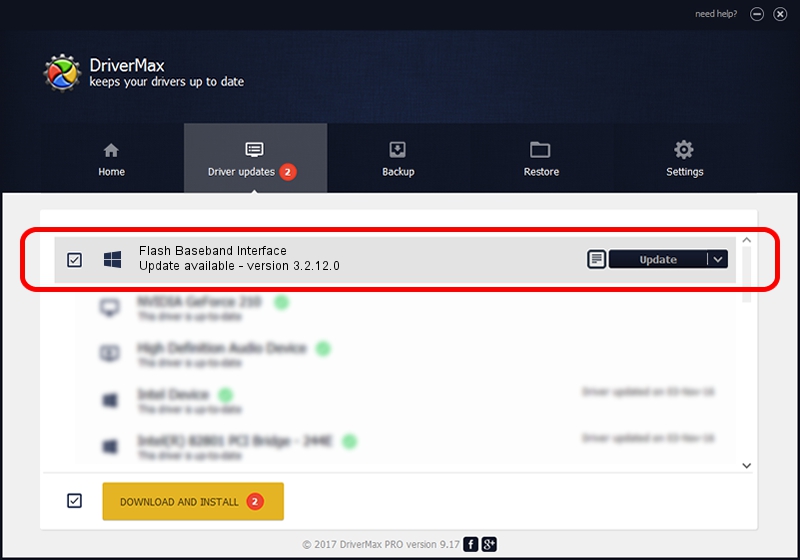Advertising seems to be blocked by your browser.
The ads help us provide this software and web site to you for free.
Please support our project by allowing our site to show ads.
Home /
Manufacturers /
Motorola Inc /
Flash Baseband Interface /
USB/VID_22B8&PID_600B&REV_0001&MI_0C /
3.2.12.0 Nov 08, 2011
Motorola Inc Flash Baseband Interface driver download and installation
Flash Baseband Interface is a MOTUSB hardware device. The Windows version of this driver was developed by Motorola Inc. The hardware id of this driver is USB/VID_22B8&PID_600B&REV_0001&MI_0C; this string has to match your hardware.
1. Motorola Inc Flash Baseband Interface driver - how to install it manually
- You can download from the link below the driver setup file for the Motorola Inc Flash Baseband Interface driver. The archive contains version 3.2.12.0 released on 2011-11-08 of the driver.
- Start the driver installer file from a user account with the highest privileges (rights). If your UAC (User Access Control) is running please accept of the driver and run the setup with administrative rights.
- Go through the driver setup wizard, which will guide you; it should be pretty easy to follow. The driver setup wizard will analyze your computer and will install the right driver.
- When the operation finishes shutdown and restart your computer in order to use the updated driver. It is as simple as that to install a Windows driver!
Size of this driver: 81793 bytes (79.88 KB)
This driver was rated with an average of 4.8 stars by 92788 users.
This driver is compatible with the following versions of Windows:
- This driver works on Windows 2000 32 bits
- This driver works on Windows Server 2003 32 bits
- This driver works on Windows XP 32 bits
- This driver works on Windows Vista 32 bits
- This driver works on Windows 7 32 bits
- This driver works on Windows 8 32 bits
- This driver works on Windows 8.1 32 bits
- This driver works on Windows 10 32 bits
- This driver works on Windows 11 32 bits
2. How to use DriverMax to install Motorola Inc Flash Baseband Interface driver
The most important advantage of using DriverMax is that it will setup the driver for you in just a few seconds and it will keep each driver up to date, not just this one. How can you install a driver with DriverMax? Let's take a look!
- Start DriverMax and push on the yellow button that says ~SCAN FOR DRIVER UPDATES NOW~. Wait for DriverMax to scan and analyze each driver on your computer.
- Take a look at the list of detected driver updates. Search the list until you locate the Motorola Inc Flash Baseband Interface driver. Click the Update button.
- That's all, the driver is now installed!

Jul 23 2016 9:40AM / Written by Daniel Statescu for DriverMax
follow @DanielStatescu