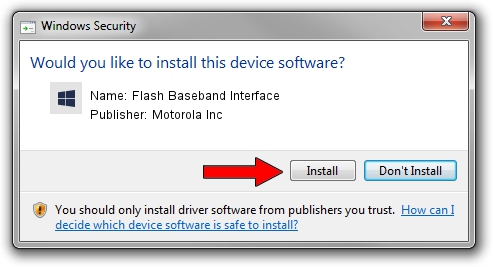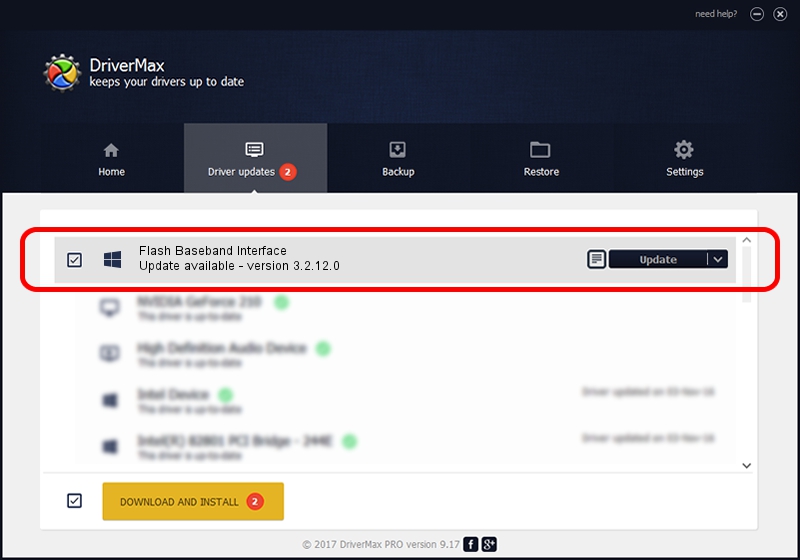Advertising seems to be blocked by your browser.
The ads help us provide this software and web site to you for free.
Please support our project by allowing our site to show ads.
Home /
Manufacturers /
Motorola Inc /
Flash Baseband Interface /
USB/VID_22B8&PID_6009&REV_0001&MI_0C /
3.2.12.0 Nov 08, 2011
Motorola Inc Flash Baseband Interface how to download and install the driver
Flash Baseband Interface is a MOTUSB hardware device. The developer of this driver was Motorola Inc. USB/VID_22B8&PID_6009&REV_0001&MI_0C is the matching hardware id of this device.
1. Motorola Inc Flash Baseband Interface - install the driver manually
- Download the driver setup file for Motorola Inc Flash Baseband Interface driver from the link below. This download link is for the driver version 3.2.12.0 released on 2011-11-08.
- Start the driver setup file from a Windows account with the highest privileges (rights). If your User Access Control Service (UAC) is started then you will have to accept of the driver and run the setup with administrative rights.
- Follow the driver installation wizard, which should be pretty straightforward. The driver installation wizard will analyze your PC for compatible devices and will install the driver.
- Shutdown and restart your PC and enjoy the fresh driver, it is as simple as that.
Driver file size: 81793 bytes (79.88 KB)
This driver was rated with an average of 4.1 stars by 13622 users.
This driver will work for the following versions of Windows:
- This driver works on Windows 2000 32 bits
- This driver works on Windows Server 2003 32 bits
- This driver works on Windows XP 32 bits
- This driver works on Windows Vista 32 bits
- This driver works on Windows 7 32 bits
- This driver works on Windows 8 32 bits
- This driver works on Windows 8.1 32 bits
- This driver works on Windows 10 32 bits
- This driver works on Windows 11 32 bits
2. How to install Motorola Inc Flash Baseband Interface driver using DriverMax
The advantage of using DriverMax is that it will setup the driver for you in just a few seconds and it will keep each driver up to date, not just this one. How can you install a driver using DriverMax? Let's take a look!
- Open DriverMax and click on the yellow button that says ~SCAN FOR DRIVER UPDATES NOW~. Wait for DriverMax to analyze each driver on your PC.
- Take a look at the list of driver updates. Search the list until you locate the Motorola Inc Flash Baseband Interface driver. Click on Update.
- Finished installing the driver!

Jul 30 2016 7:23PM / Written by Andreea Kartman for DriverMax
follow @DeeaKartman