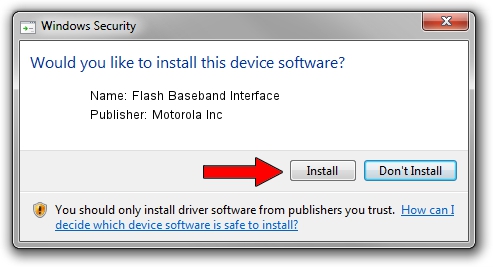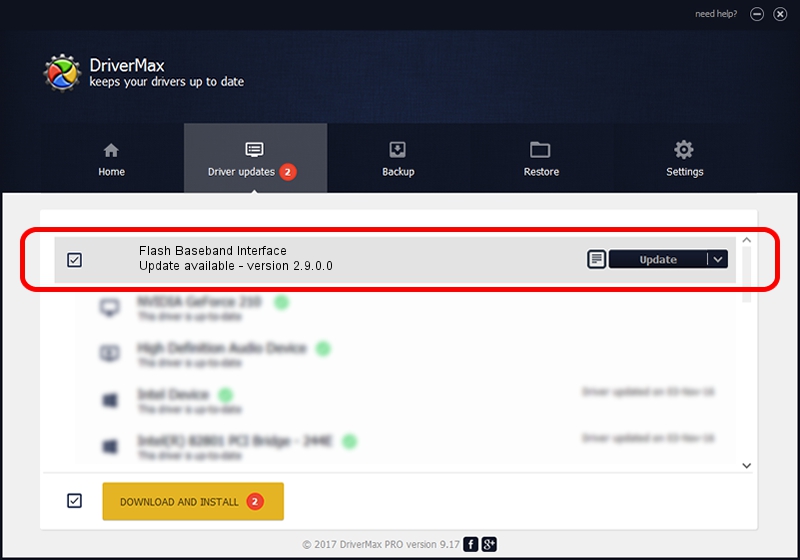Advertising seems to be blocked by your browser.
The ads help us provide this software and web site to you for free.
Please support our project by allowing our site to show ads.
Home /
Manufacturers /
Motorola Inc /
Flash Baseband Interface /
USB/VID_22B8&PID_6008&REV_0001&MI_01 /
2.9.0.0 Dec 05, 2005
Motorola Inc Flash Baseband Interface driver download and installation
Flash Baseband Interface is a USB Universal Serial Bus device. This Windows driver was developed by Motorola Inc. The hardware id of this driver is USB/VID_22B8&PID_6008&REV_0001&MI_01.
1. Manually install Motorola Inc Flash Baseband Interface driver
- You can download from the link below the driver setup file for the Motorola Inc Flash Baseband Interface driver. The archive contains version 2.9.0.0 released on 2005-12-05 of the driver.
- Start the driver installer file from a user account with administrative rights. If your UAC (User Access Control) is running please confirm the installation of the driver and run the setup with administrative rights.
- Go through the driver setup wizard, which will guide you; it should be pretty easy to follow. The driver setup wizard will analyze your computer and will install the right driver.
- When the operation finishes shutdown and restart your PC in order to use the updated driver. As you can see it was quite smple to install a Windows driver!
File size of the driver: 30871 bytes (30.15 KB)
This driver was rated with an average of 3.9 stars by 20332 users.
This driver is compatible with the following versions of Windows:
- This driver works on Windows 2000 32 bits
- This driver works on Windows Server 2003 32 bits
- This driver works on Windows XP 32 bits
- This driver works on Windows Vista 32 bits
- This driver works on Windows 7 32 bits
- This driver works on Windows 8 32 bits
- This driver works on Windows 8.1 32 bits
- This driver works on Windows 10 32 bits
- This driver works on Windows 11 32 bits
2. The easy way: using DriverMax to install Motorola Inc Flash Baseband Interface driver
The advantage of using DriverMax is that it will setup the driver for you in just a few seconds and it will keep each driver up to date, not just this one. How can you install a driver with DriverMax? Let's take a look!
- Open DriverMax and press on the yellow button that says ~SCAN FOR DRIVER UPDATES NOW~. Wait for DriverMax to scan and analyze each driver on your PC.
- Take a look at the list of available driver updates. Search the list until you locate the Motorola Inc Flash Baseband Interface driver. Click on Update.
- That's it, you installed your first driver!

Aug 3 2016 3:03PM / Written by Daniel Statescu for DriverMax
follow @DanielStatescu